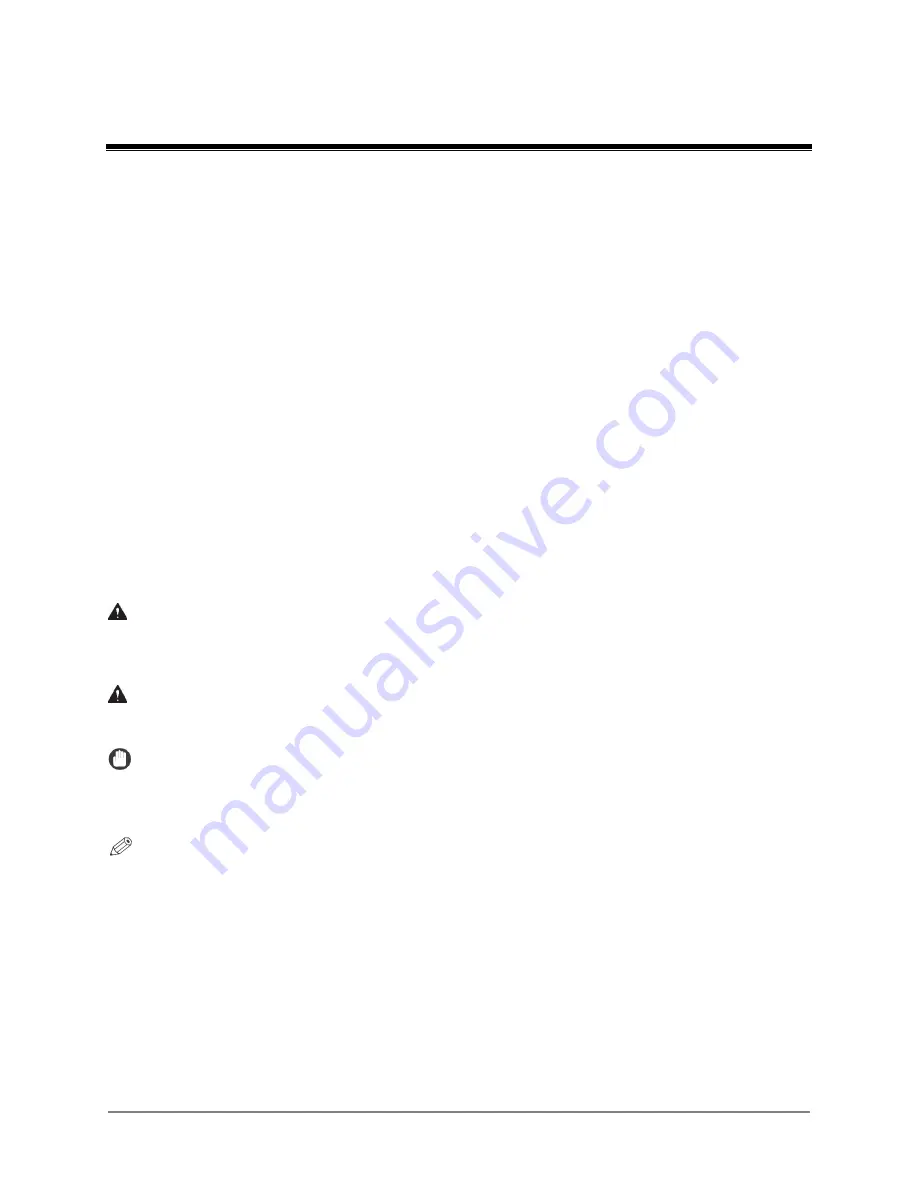
Scan Kiosk II V2.0 User’s Guide
5
Preface
Thank you for purchasing Scan Kiosk II V2.0. Please read this manual thoroughly before
using the product. This is to familiarize you with the application’s capabilities, and make the
most of its many functions. After reading this manual, store it in a safe place for future
reference.
How to Use This Manual
This manual assumes that the reader has a good understanding of Canon’s DR G-Series
scanners and how to use a tablet PC.
This manual instructs the user on how to use Scan Kiosk II V2.0. This manual does not
provide instructions on how to specify Windows settings on the tablet, or how to configure
Scan Kiosk II V2.0. For instructions on configuring Scan Kiosk II V2.0, see the
“Scan Kiosk
II V2.0 Setup and Administrator’s Guide.”
Symbols Used in This Manual
The following symbols are used in this manual to explain procedures, restrictions, handling
precautions, and instructions that should be observed for safety.
WARNING
Indicates a warning for operations that may lead to death or injury to people
if not performed correctly. To use the tablet PC safely, always pay attention
to these warnings.
CAUTION
Indicates a caution for operations that may lead to an injury if not performed
correctly. To use the tablet PC safely, always pay attention to these cautions.
IMPORTANT
Indicates operational requirements and restrictions. Be sure to read these
items carefully to operate the machine correctly, and avoid damaging the
machine.
NOTE
Indicates a clarification of an operation, or contains additional explanations
for a procedure. Reading these notes is highly recommended.
Buttons Used in This Manual
The following button names are a few examples of how buttons to be pressed are represented
in this manual:
Tablet PC
[Button Name]
Example:
Press [OK]
Содержание Scan Kiosk II
Страница 1: ...18001 20 UD2 001 Version 2 0 User s Guide...
Страница 2: ...2 Scan Kiosk II V2 0 User s Guide This page is intentionally left blank...
Страница 17: ...Scan Kiosk II V2 0 User s Guide 17 2 When you have entered all characters press to close the keyboard...
Страница 137: ...Scan Kiosk II V2 0 User s Guide 137 7 Press OK The User Administration settings are complete...
Страница 141: ...Scan Kiosk II V2 0 User s Guide 141 5 Press Edit New Job Button The New Job Button screen appears...
Страница 161: ...Scan Kiosk II V2 0 User s Guide 161 6 Press OK A duplicate job button with the same name as the copied button is created...
Страница 175: ...Scan Kiosk II V2 0 User s Guide 175 10 Press OK The Job Button Export settings are complete...
Страница 179: ...Scan Kiosk II V2 0 User s Guide 179 5 Press Edit Import The Import screen appears...
Страница 184: ...184 Scan Kiosk II V2 0 User s Guide 11 Press OK The Job Button Import settings are complete...
Страница 189: ...Scan Kiosk II V2 0 User s Guide 189 5 Press Edit New The New Address screen appears...
Страница 231: ...Scan Kiosk II V2 0 User s Guide 231 5 Press Edit Import You can import multiple addresses at the same time...
Страница 240: ...240 Scan Kiosk II V2 0 User s Guide 5 View the detailed information press Back The Show Operation History screen appears...
Страница 242: ...242 Scan Kiosk II V2 0 User s Guide 2 View the version information press Close The Home screen appears...






































