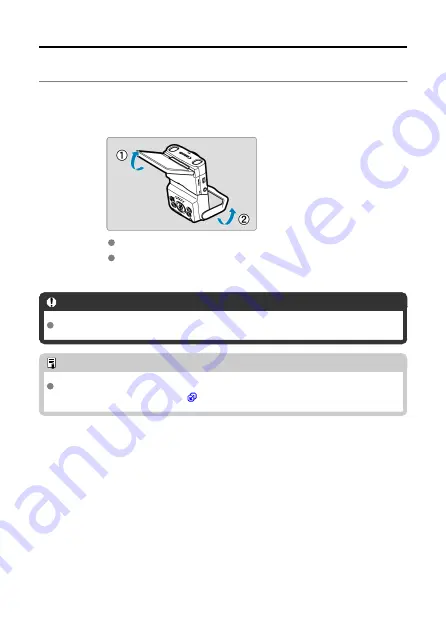
Using the Screen and Stand
You can change the direction and angle of the screen.
1.
Flip out the screen and stand.
The screen lifts upward and opens to about 180°.
Using the stand, you can set up the camera tilting downward in a range
of –30° to –10° or upward in a range of 10° to 30°.
Caution
Avoid forcing the screen too far open, which puts undue pressure on the hinge.
Note
A mirror image (right/left reversed) of subjects is displayed when the screen faces
subjects in front of the camera (
).
30
Содержание RowerShot V10
Страница 1: ...Advanced User Guide E CT2 D251 A CANON INC 2023 ...
Страница 13: ...Note To stream video see Live Streaming 13 ...
Страница 22: ...Part Names Attaching the Strap 3 4 2 1 5 6 7 8 11 12 13 14 15 16 17 19 18 9 10 20 21 22 23 24 22 ...
Страница 24: ...Attaching the Strap Attach the included wrist strap to the camera strap mount 24 ...
Страница 28: ...3 Close the cover 28 ...
Страница 37: ...Menu Operations and Settings Menu Screen Menu Setting Procedure Dimmed Menu Items 37 ...
Страница 86: ...Grid A grid can be displayed on the screen 1 Select Grid display 2 Select an option 86 ...
Страница 96: ...Caution When shooting by tapping with Review duration set to Hold you can take the next shot by tapping 96 ...
Страница 111: ...Note You can also magnify display by double tapping with one finger 111 ...
Страница 119: ...4 Erase the image Select Erase 119 ...
Страница 121: ...4 Erase the images Select OK 121 ...
Страница 123: ...4 Erase the images Select OK 123 ...
Страница 152: ...Note When you will not use Bluetooth setting Bluetooth settings to Disable is recommended 152 ...
Страница 181: ...5 Set the IP address Go to Setting the IP Address 181 ...
Страница 184: ...4 Set the IP address Go to Setting the IP Address 184 ...
Страница 197: ...3 Use the connected device as needed 197 ...
Страница 203: ...1 Select Wi Fi settings 2 Select MAC address 3 Check the MAC address 203 ...
Страница 213: ...91 Other error A problem other than error code number 11 to 83 occurred Turn the camera s power switch off and on 213 ...
Страница 226: ...3 Select OK 226 ...
Страница 241: ...Language 1 Select Language To set it initially select Language 2 Set the desired language 241 ...
Страница 258: ...The camera turns off by itself A power saving feature is enabled 258 ...
Страница 284: ...3 Remove the back cover 4 Remove the seven screws There is no need to remove the small screws next to screw 1 284 ...
















































