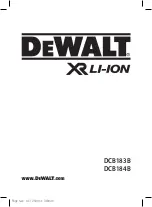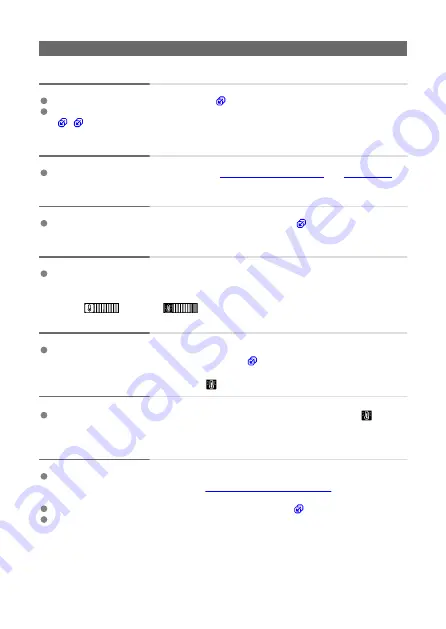
Shooting-related problems
No images can be shot or recorded.
Make sure the card is properly inserted (
).
If the card is full, replace the card or delete unnecessary images to make space
(
The card cannot be used.
If a card error message is displayed, see
.
The image is out of focus or blurred.
Press the Start/Stop button gently to prevent camera shake (
Subjects look distorted during recording.
If you move the camera from left to right (panning) or shoot a moving subject during
recording, the image may look distorted.
A white [
] or red [
] icon is displayed during movie
recording.
Indicates that the camera's internal temperature is high. For details, see the information
on warning indicator display in movie recording (
During movie recording, the red icon is displayed.
It indicates that the camera's internal temperature is high. Display of the red [
] icon
indicates that movie recording will soon stop automatically.
Movie recording stops by itself.
If the card's writing speed is slow, movie recording may stop automatically. For details
on cards that can record movies, see
. To find out the
card's writing speed, refer to the card manufacturer's website, etc.
Format the card if the writing or reading speed seems slow (
).
Movie recording stops automatically at 1 hr.
259
Содержание RowerShot V10
Страница 1: ...Advanced User Guide E CT2 D251 A CANON INC 2023 ...
Страница 13: ...Note To stream video see Live Streaming 13 ...
Страница 22: ...Part Names Attaching the Strap 3 4 2 1 5 6 7 8 11 12 13 14 15 16 17 19 18 9 10 20 21 22 23 24 22 ...
Страница 24: ...Attaching the Strap Attach the included wrist strap to the camera strap mount 24 ...
Страница 28: ...3 Close the cover 28 ...
Страница 37: ...Menu Operations and Settings Menu Screen Menu Setting Procedure Dimmed Menu Items 37 ...
Страница 86: ...Grid A grid can be displayed on the screen 1 Select Grid display 2 Select an option 86 ...
Страница 96: ...Caution When shooting by tapping with Review duration set to Hold you can take the next shot by tapping 96 ...
Страница 111: ...Note You can also magnify display by double tapping with one finger 111 ...
Страница 119: ...4 Erase the image Select Erase 119 ...
Страница 121: ...4 Erase the images Select OK 121 ...
Страница 123: ...4 Erase the images Select OK 123 ...
Страница 152: ...Note When you will not use Bluetooth setting Bluetooth settings to Disable is recommended 152 ...
Страница 181: ...5 Set the IP address Go to Setting the IP Address 181 ...
Страница 184: ...4 Set the IP address Go to Setting the IP Address 184 ...
Страница 197: ...3 Use the connected device as needed 197 ...
Страница 203: ...1 Select Wi Fi settings 2 Select MAC address 3 Check the MAC address 203 ...
Страница 213: ...91 Other error A problem other than error code number 11 to 83 occurred Turn the camera s power switch off and on 213 ...
Страница 226: ...3 Select OK 226 ...
Страница 241: ...Language 1 Select Language To set it initially select Language 2 Set the desired language 241 ...
Страница 258: ...The camera turns off by itself A power saving feature is enabled 258 ...
Страница 284: ...3 Remove the back cover 4 Remove the seven screws There is no need to remove the small screws next to screw 1 284 ...