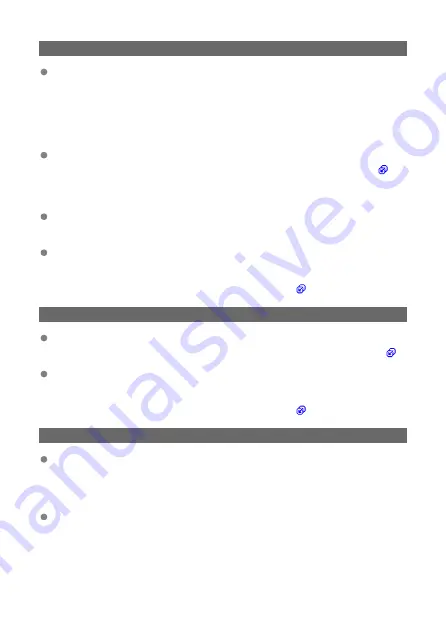
61: Selected SSID wireless LAN network not found
Are any obstacles blocking the line of sight between the camera and the antenna
of the access point?
• Move the antenna of the access point to a position clearly visible from the point of
view of the camera.
What to check on the camera
Does the SSID set on the camera match that of the access point?
• Check the SSID at the access point, then set the same SSID on the camera (
).
What to check at the access point
Is the access point turned on?
• Turn on the power of the access point.
If filtering by MAC address is active, is the MAC address of the camera in use
registered at the access point?
• Register the MAC address of the camera used to the access point. The MAC
address can be checked on the [
MAC address
] screen (
).
64: Cannot connect to wireless LAN terminal
Are the camera and the access point set to use the same encryption method?
• The camera supports the following encryption methods: WEP, TKIP, and AES (
).
If filtering by MAC address is active, is the MAC address of the camera in use
registered at the access point?
• Register the MAC address of the camera used to the access point. The MAC
address can be checked on the [
MAC address
] screen (
).
65: Wireless LAN connection lost
Are any obstacles blocking the line of sight between the camera and the antenna
of the access point?
• Move the antenna of the access point to a position clearly visible from the point of
view of the camera.
The wireless LAN connection was lost, for some reason, and the connection
cannot be restored.
• The following are possible reasons: excessive access to the access point from
another device, a microwave oven or similar appliance in use nearby (interfering
with IEEE 802.11b/g/n (2.4 GHz band)), or influence of rain or high humidity.
212
Содержание RowerShot V10
Страница 1: ...Advanced User Guide E CT2 D251 A CANON INC 2023 ...
Страница 13: ...Note To stream video see Live Streaming 13 ...
Страница 22: ...Part Names Attaching the Strap 3 4 2 1 5 6 7 8 11 12 13 14 15 16 17 19 18 9 10 20 21 22 23 24 22 ...
Страница 24: ...Attaching the Strap Attach the included wrist strap to the camera strap mount 24 ...
Страница 28: ...3 Close the cover 28 ...
Страница 37: ...Menu Operations and Settings Menu Screen Menu Setting Procedure Dimmed Menu Items 37 ...
Страница 86: ...Grid A grid can be displayed on the screen 1 Select Grid display 2 Select an option 86 ...
Страница 96: ...Caution When shooting by tapping with Review duration set to Hold you can take the next shot by tapping 96 ...
Страница 111: ...Note You can also magnify display by double tapping with one finger 111 ...
Страница 119: ...4 Erase the image Select Erase 119 ...
Страница 121: ...4 Erase the images Select OK 121 ...
Страница 123: ...4 Erase the images Select OK 123 ...
Страница 152: ...Note When you will not use Bluetooth setting Bluetooth settings to Disable is recommended 152 ...
Страница 181: ...5 Set the IP address Go to Setting the IP Address 181 ...
Страница 184: ...4 Set the IP address Go to Setting the IP Address 184 ...
Страница 197: ...3 Use the connected device as needed 197 ...
Страница 203: ...1 Select Wi Fi settings 2 Select MAC address 3 Check the MAC address 203 ...
Страница 213: ...91 Other error A problem other than error code number 11 to 83 occurred Turn the camera s power switch off and on 213 ...
Страница 226: ...3 Select OK 226 ...
Страница 241: ...Language 1 Select Language To set it initially select Language 2 Set the desired language 241 ...
Страница 258: ...The camera turns off by itself A power saving feature is enabled 258 ...
Страница 284: ...3 Remove the back cover 4 Remove the seven screws There is no need to remove the small screws next to screw 1 284 ...
















































