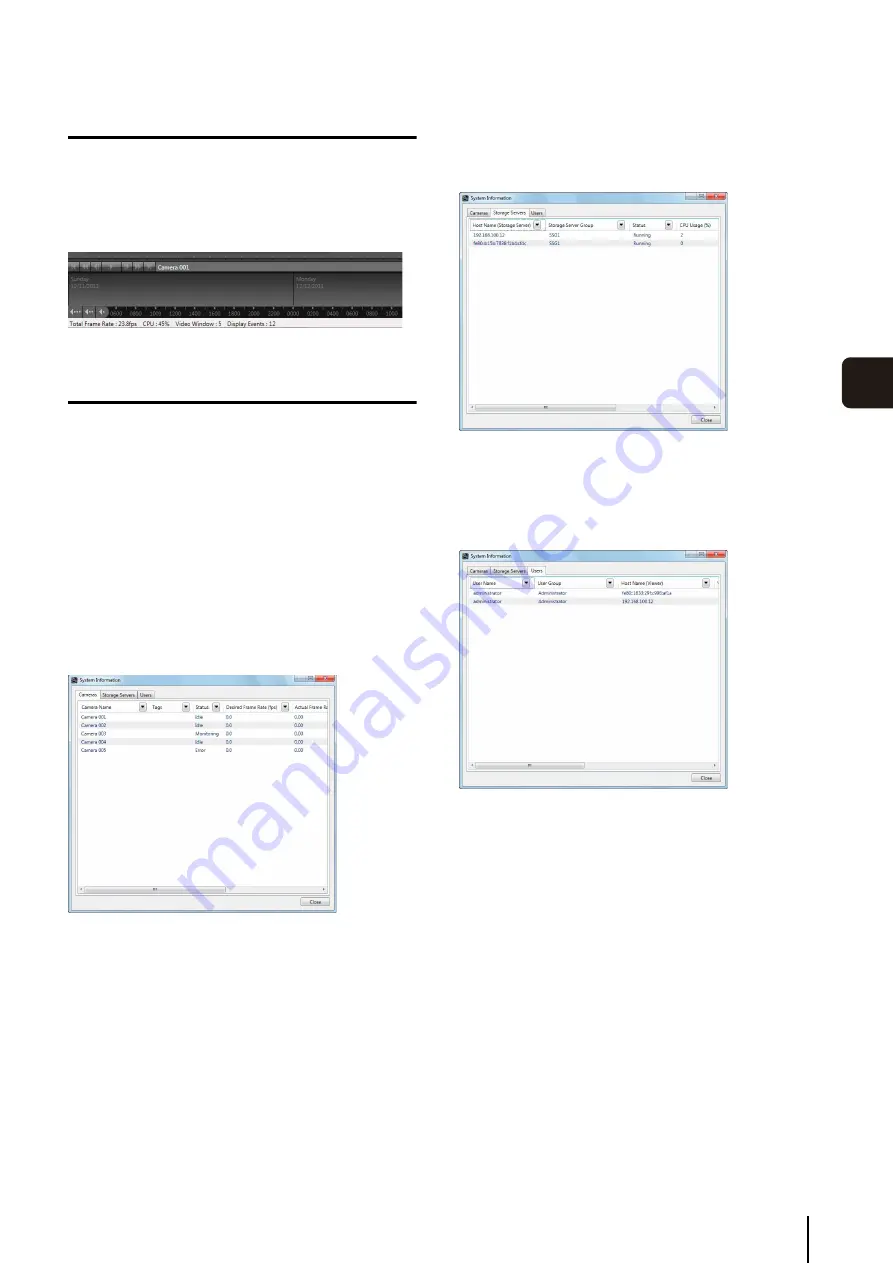
S
torage
S
erver Health Check
109
O
per
at
ion and
M
anagemen
t
7
Status Bar
The status bar displays the Viewer processing status and
load. You can check CPU usage to determine the load on
your computer.
If the status bar is not displayed, you can display it by
clicking [View] > [Status Bar].
System Information
To get the detailed video processing status of the Storage
Server, click [Window] > [System Information] to display
the [System Information] dialog box. If system operation is
unstable or you are not able to record in the way you
intended to, refer to Chapter 1 and reconsider the system
configuration.
The [System Information] dialog box shows the status on
three different tabs.
[Cameras] tab
This tab displays recording settings and processing
information (camera tag, status, specified frame rate,
actual frame rate, receiving bit rate, and recording bit
rate) on the registered cameras.
[
S
torage
S
ervers] tab
This tab displays information (Storage Server Group
name, status, CPU usage, recording bit rate, and
playback bit rate) on the registered Storage Server.
[Users] tab
This tab displays the users logged into the Viewer and
related information (user group, host name (Viewer),
Viewer version, host name (Storage Server), Storage
Server Group Status).
Содержание RM-Lite
Страница 12: ...12 ...
Страница 30: ...30 ...
Страница 31: ...Chapter 2 Setup How to install the software Settings after installation ...
Страница 36: ...36 ...
Страница 37: ...Chapter 3 Storage Server Settings Adding cameras Configuring the Storage Server Group Adding users ...
Страница 54: ...54 ...
Страница 55: ...Chapter 4 Viewer Settings Configuring the Viewer Configuring a camera Creating a layout ...
Страница 70: ...70 ...
Страница 92: ...92 ...
Страница 106: ...106 ...
Страница 112: ...112 ...
Страница 113: ...Chapter 8 Backup Types of backup target files and their destinations Restoring a recording file ...
Страница 116: ...116 ...
Страница 137: ...Index 137 Appendix ...
















































