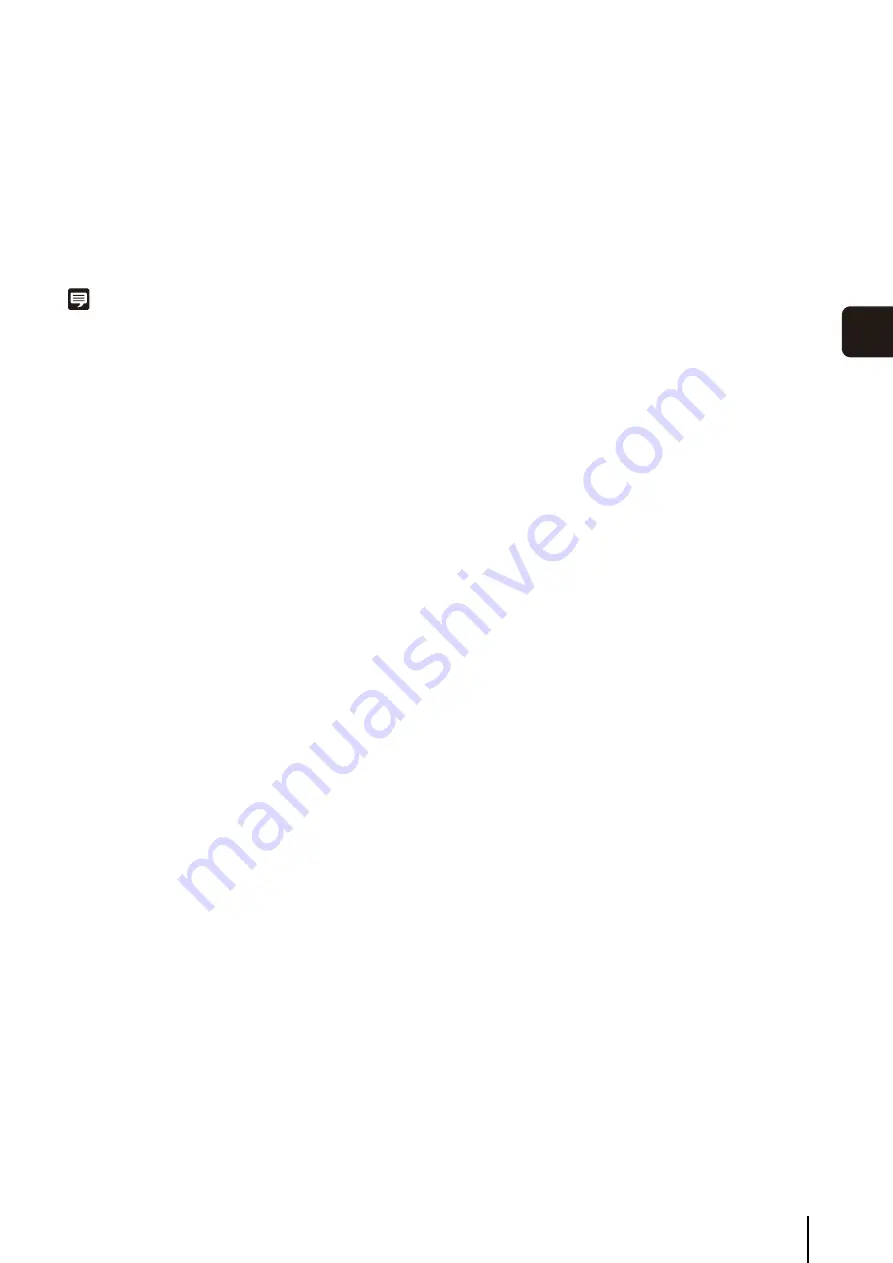
Check Events
6
-13
Day-
to
-Da
y
O
pera
tions
6
Play Back an Event
If a recording is associated with an event in the search
results, right-click the event and click [Play Back Video] to
play back the recording in the video window of the
corresponding camera.
If the video window is not displayed, clicking [Play Back
Video] will automatically display the window and start
playback.
Note
Click [Live] in the timeline toolbar after playing in the video
window to display the live view.
Содержание RM-Lite 1.0
Страница 7: ...vii ...
Страница 12: ...xii ...
Страница 22: ...1 10 ...
Страница 23: ...Chapter 2 Setup How to install the software Settings after installation ...
Страница 28: ...2 6 ...
Страница 29: ...Chapter 3 Storage Server Settings Adding cameras Configuring the Storage Server Group Adding users ...
Страница 43: ...Chapter 4 Viewer Settings Configuring the Viewer Configuring a camera Creating a layout ...
Страница 56: ...4 14 ...
Страница 76: ...6 14 ...
Страница 82: ...7 6 ...
Страница 83: ...Chapter 8 Backup Types of backup target files and their destinations Restoring a recording file ...
Страница 86: ...8 4 ...
Страница 96: ...9 10 ...
Страница 97: ...Appendix ...
Страница 102: ...10 6 W Weekly schedule 5 3 settings 5 3 White Balance 4 9 Z zoom 4 10 6 8 6 9 zooming in out 6 7 ...
Страница 103: ...Index 10 7 Appendix ...
















































