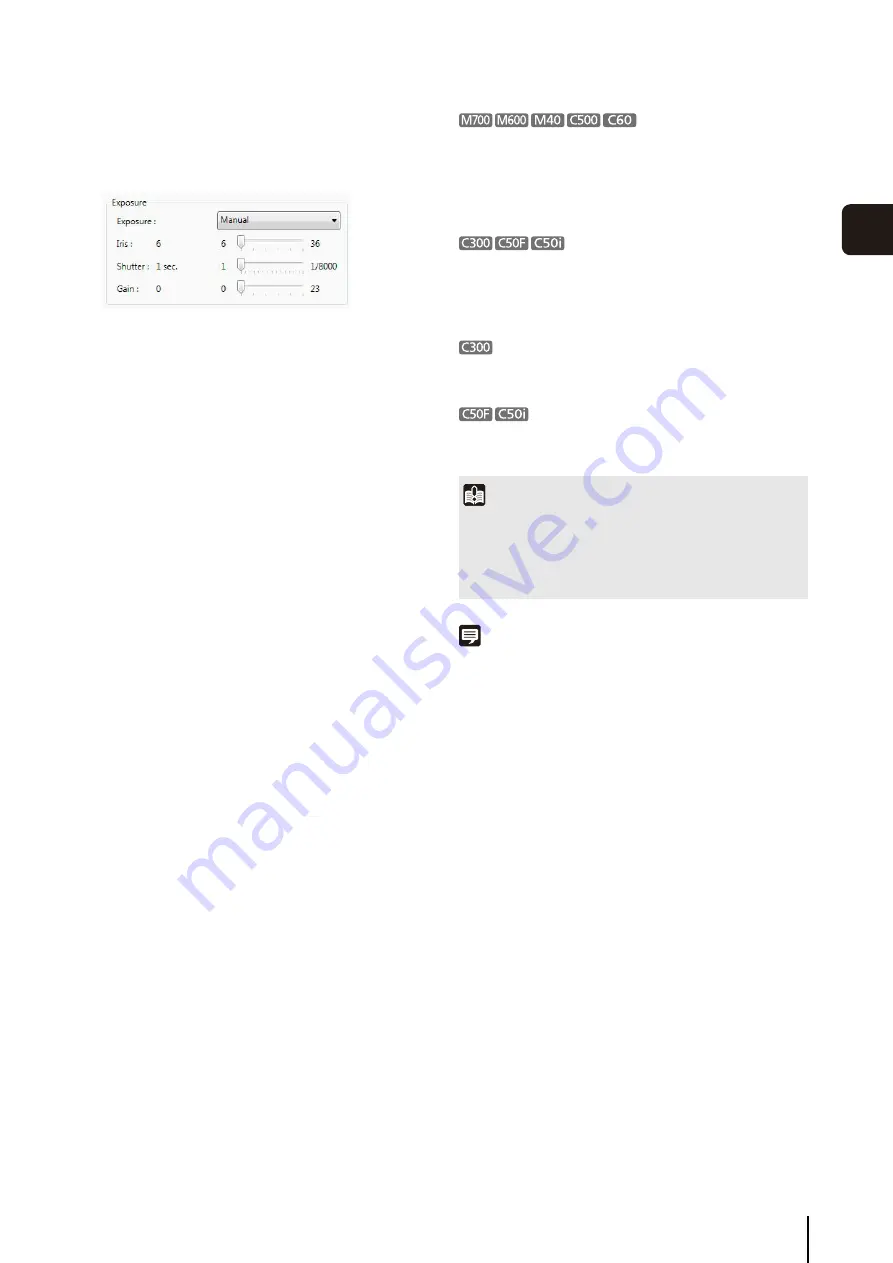
Configure the Camera
63
Viewer
S
et
tin
g
s
4
• [Manual]
Compensate for the exposure manually. The
following exposure compensation settings are
displayed.
[Iris]
: Specify the iris setting. Drag the slider to the left
to close down the iris and make the image
darker or to the right to open up the iris and
make the image brighter.
[
S
hutter]
: Specify the shutter speed using 15 levels,
from 1/1 to 1/8000 seconds.
[Gain]
: Specify the gain (sensitivity to brightness). Drag
the slider to the left to decrease the gain and
make the image darker or to the right to
increase the gain and make the image brighter.
➁
[
S
mart
S
hade Control]
Specify a value to use for the camera’s smart shade
control feature for live image. Select one of seven
levels, from 1 (weakest) to 7 (strongest), or [Off]. If [Off]
is selected, the camera’s smart shade control setting is
used for live image.
➂
[Aperture Mode]
Specify the camera aperture mode.
[Night Mode]
• [Disabled]
Disable the night mode function.
• [Enabled]
Display live image in night mode.
• [Auto]
The camera automatically switches to night mode.
➃
[White Balance]
Specify the appropriate white balance by selecting one
of the camera’s light source settings displayed in the
list.
If [Manual] is selected, use one of the following two
methods to adjust the white balance.
• [R Gain] and [B Gain]
Specify the white balance parameters by dragging
the sliders. Drag to the right to increase the gain (the
sensitivity to brightness).
• [One
S
hot WB]
Force white balance adjustment to a light source.
Using a white object (such as piece of white paper)
as a standard, fill the shot with the object and click
this button.
• You cannot specify [Aperture Mode] when you select
[Auto] for [Aperture Mode] in a recording schedule.
• [Compensation] can be specified using seven levels,
from -3 to +3. To disable exposure compensation,
specify [0].
• [Compensation] can be specified as [Off], [Low],
[Medium] or [High].
• The Smart Shade Control feature is not supported.
• You cannot select the [Metering Mode].
You cannot specify [Aperture Mode] when you select
[Auto] for [Day/Night] in Video and Camera settings.
• [Auto] is unavailable for [Aperture Mode].
• [Exposure] and [White Balance] are unavailable.
Note
When [Night Mode] is enabled in [Aperture Mode], both the
displayed and recorded images are in black and white.
Important
If you select [Enabled] for Night Mode, you will not be able to
set the white balance. If you select [Auto] for Night Mode,
however, you will be able to set the white balance, but those
settings will be cleared when the camera switches to Night
Mode.
Содержание RM-25
Страница 12: ...12 ...
Страница 30: ...30 ...
Страница 31: ...Chapter 2 Setup How to install the software Settings after installation ...
Страница 36: ...36 ...
Страница 37: ...Chapter 3 Storage Server Settings Adding cameras Configuring the Storage Server Group Adding users ...
Страница 54: ...54 ...
Страница 55: ...Chapter 4 Viewer Settings Configuring the Viewer Configuring a camera Creating a layout ...
Страница 70: ...70 ...
Страница 92: ...92 ...
Страница 106: ...106 ...
Страница 112: ...112 ...
Страница 113: ...Chapter 8 Backup Types of backup target files and their destinations Restoring a recording file ...
Страница 116: ...116 ...
Страница 137: ...Index 137 Appendix ...






























