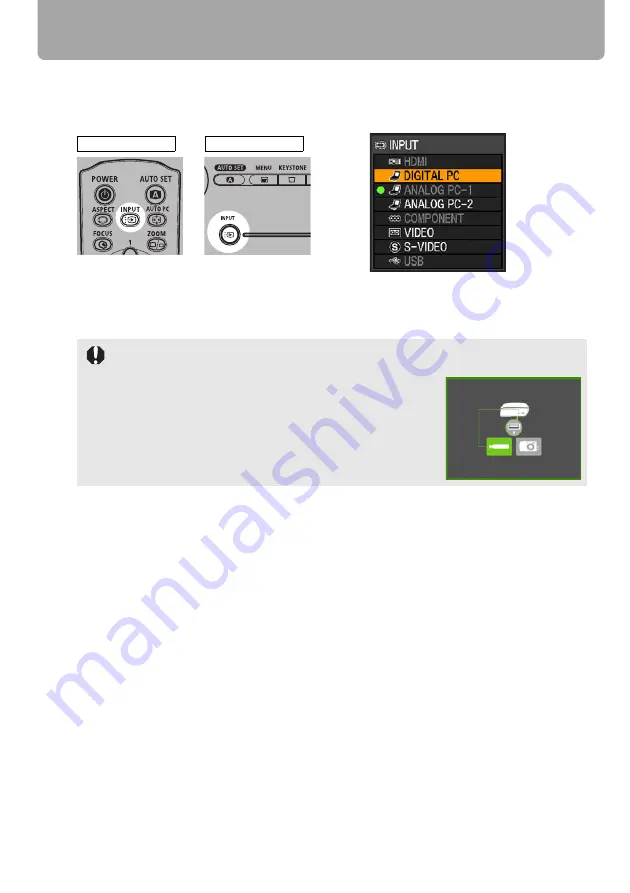
Selecting an Input Signal (INPUT)
48
■
Selecting an Input Signal
1
Press the INPUT button to pop up a window shown at the lower right.
The currently active input signal is marked with a circle and highlighted in orange.
A signal that has been input to the projector and is ready for projection is identified in
white. When no input signal is received, the device is displayed in gray.
2
The selection is toggled through available input signal types by pressing the INPUT
button.
• You can select the target input signal with [ ] / [ ].
• Only the input signals displayed in white can be selected.
3
Press the OK button to determine the input signal type.
If no button is pressed in 4 seconds, the selected input signal type is chosen.
• [HDMI], [DIGITAL PC] and [ANALOG PC-1] may be marked with a circle even if they
are not currently active.
• When you select [USB] with no PictBridge enabled
equipment or an USB flash memory connected and
pressing the
OK
button, a window waiting for you to con-
nect a PictBridge enabled equipment or an USB flash
memory appears. For more details, refer to "Projecting an
Image from a Digital Camera" (
ing Data on USB Flash Memory" (
Remote control
Top control
<
<






























