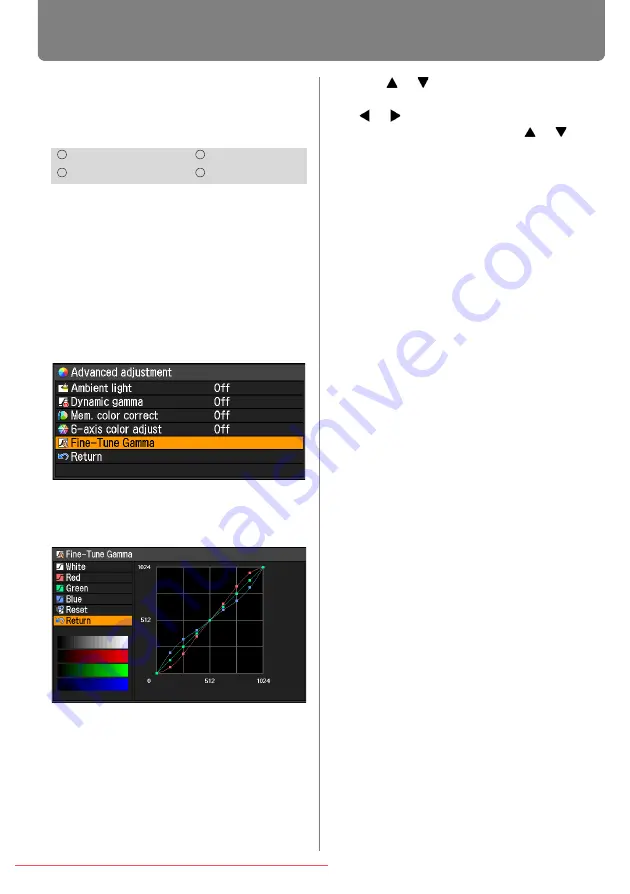
Selecting an Image Quality
118
Detailed Gamma Correc-
tion
[Fine-Tune Gamma]
The four gamma curves (white, red, green,
blue) can be adjusted. When the white
curve is adjusted, the adjustment is also
applied to the other three colors. This func-
tion allows more fine-tuned gamma correc-
tion. When either of these two functions is
adjusted, the settings of the other are over-
written.
MENU > [Image adjustment] > [Advanced
adjustment] > [Fine-Tune Gamma]
Select [Fine-Tune Gamma] then press the
OK
button. The following [Fine-Tune
Gamma] screen for confirmation appears.
Use the [ ] / [ ] buttons to select the
color, then press the
OK
button. Next use
the [ ] / [ ] buttons to select a point on
the gamma curve, and use the [ ] / [ ]
buttons to adjust the position of the point.
When you have completed the adjust-
ment, press the
OK
button to accept your
setting and then press the
MENU
button
or
EXIT
button (WX6000 / SX6000).
• The adjustments you have made are
stored as adjusted values for the input sig-
nals and image mode of the current pro-
jection.
• For details of gamma correction, refer to
.
HDMI
Component
Digital PC
Analog PC
Содержание REALiS WUX5000
Страница 42: ...42 Downloaded From projector manual com Canon Manuals ...
Страница 43: ...43 MULTIMEDIA PROJECTOR User s Manual Operation Downloaded From projector manual com Canon Manuals ...
Страница 44: ...44 Downloaded From projector manual com Canon Manuals ...
Страница 86: ...86 Downloaded From projector manual com Canon Manuals ...
Страница 142: ...142 Downloaded From projector manual com Canon Manuals ...
Страница 144: ...144 Downloaded From projector manual com Canon Manuals ...
Страница 199: ...199 MULTIMEDIA PROJECTOR Appendix Downloaded From projector manual com Canon Manuals ...
Страница 200: ...200 Downloaded From projector manual com Canon Manuals ...
Страница 227: ...227 Product Specifications Appendix Other Information Downloaded From projector manual com Canon Manuals ...
Страница 239: ...239 Menu Configuration Downloaded From projector manual com Canon Manuals ...






























