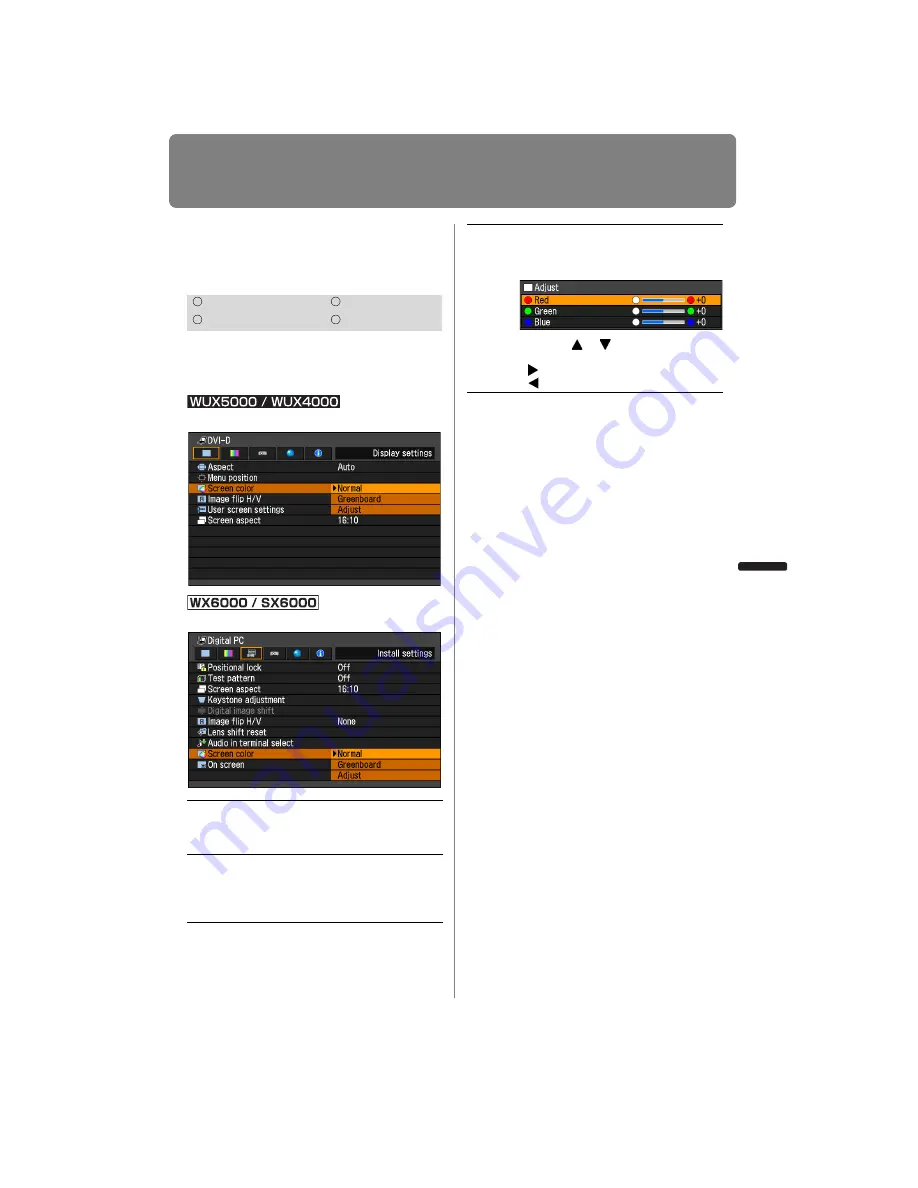
103
Setting Display Status
User’s Manual
Settin
g
Functions from Menus
Correcting the Screen
Color
[Screen color]
You can adjust the color quality of the
images projected according to the color of
the projection screen.
MENU > [Display settings] > [Screen color]
MENU > [Install settings] > [Screen color]
Press the
OK
button to accept your setting
and then press the
MENU
button or
EXIT
button (WX6000 / SX6000).
• [Normal] is the factory default.
HDMI
Component
Digital PC
Analog PC
Normal
Select this if a standard type of pro-
jection screen is used. The images
are projected in a light quality similar
to that of natural light.
Green-
board
Select this if a greenboard (dark
green color) is used for the projec-
tion screen. The color quality similar
to [Normal] is obtained on the
greenboard.
Adjust
Select this to make detailed adjust-
ment.
The following popup screen will
appear.
Use the [ ] / [ ] buttons to select a
primary color.
[ ] makes the color selected darker.
[ ]
makes the color selected lighter.
Содержание REALiS WUX4000 Pro AV
Страница 42: ...42 ...
Страница 43: ...43 MULTIMEDIA PROJECTOR User s Manual Operation ...
Страница 44: ...44 ...
Страница 86: ...86 ...
Страница 142: ...142 ...
Страница 144: ...144 ...
Страница 199: ...199 MULTIMEDIA PROJECTOR Appendix ...
Страница 200: ...200 ...
Страница 227: ...227 Product Specifications Appendix Other Information ...
Страница 239: ...239 Menu Configuration ...
















































