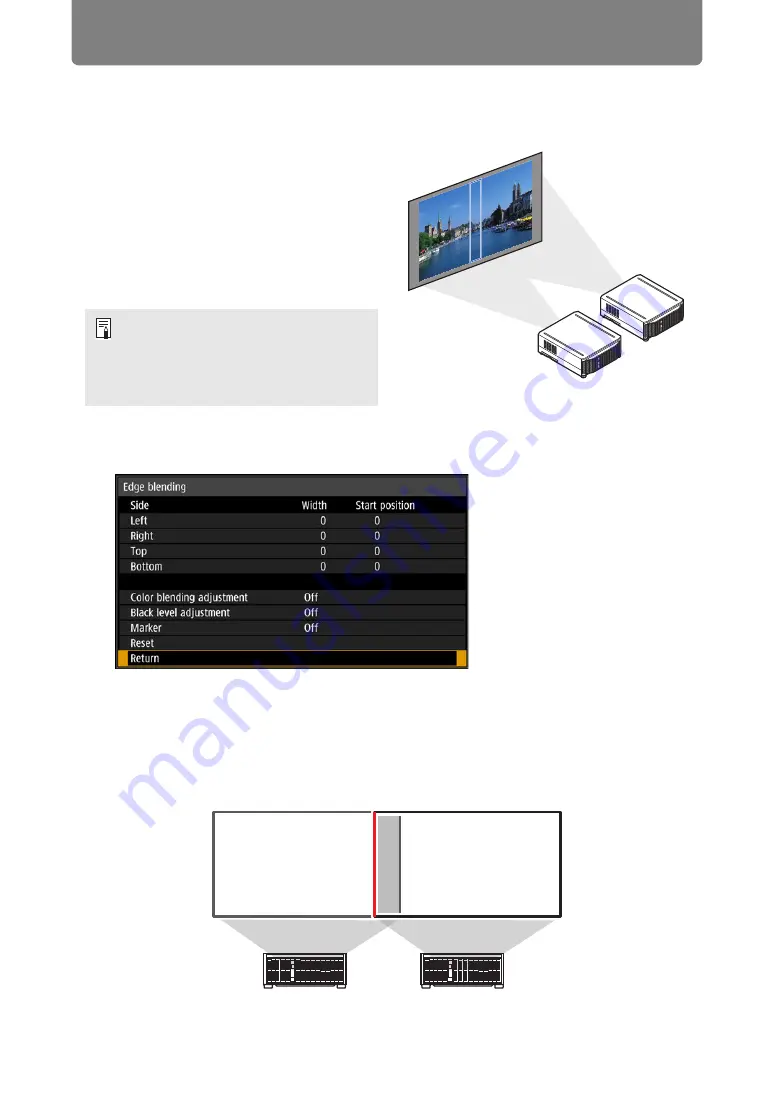
96
Special Arrangements
Projecting from Multiple Projectors at Once
(Edge Blending)
Overlapping edges of images from
multiple projectors used together can be
blended to make the overall image more
seamless. This feature is called edge
blending.
Follow these steps for basic edge
blending with two projectors side by
side.
1
Select [Install settings] > [Professional settings] > [Edge blending] >
[Adjust].
2
Set [Marker] to [On].
Marker lines are projected on the images. The red marker indicates the start
position for adjustment, and the green marker, the end position.
Initially, only the red marker is visible when you prepare for edge blending,
because it is projected over the green marker.
Keep in mind when projecting from
multiple projectors that each unit may
have a different color balance. Thus,
even with the same model, differences
in color may be noticeable.
Содержание REALiS 4K5020Z
Страница 38: ...38 Basic Guide ...
Страница 40: ...Projection Procedure 40 Step 1 Connect Other Equipment HDMI input ...
Страница 50: ...50 Installation Guide Before setting up the projector be sure to read Before Installation P21 ...
Страница 101: ...101 Menu Guide ...
Страница 190: ...190 Maintenance Product Specifications Troubleshooting ...






























