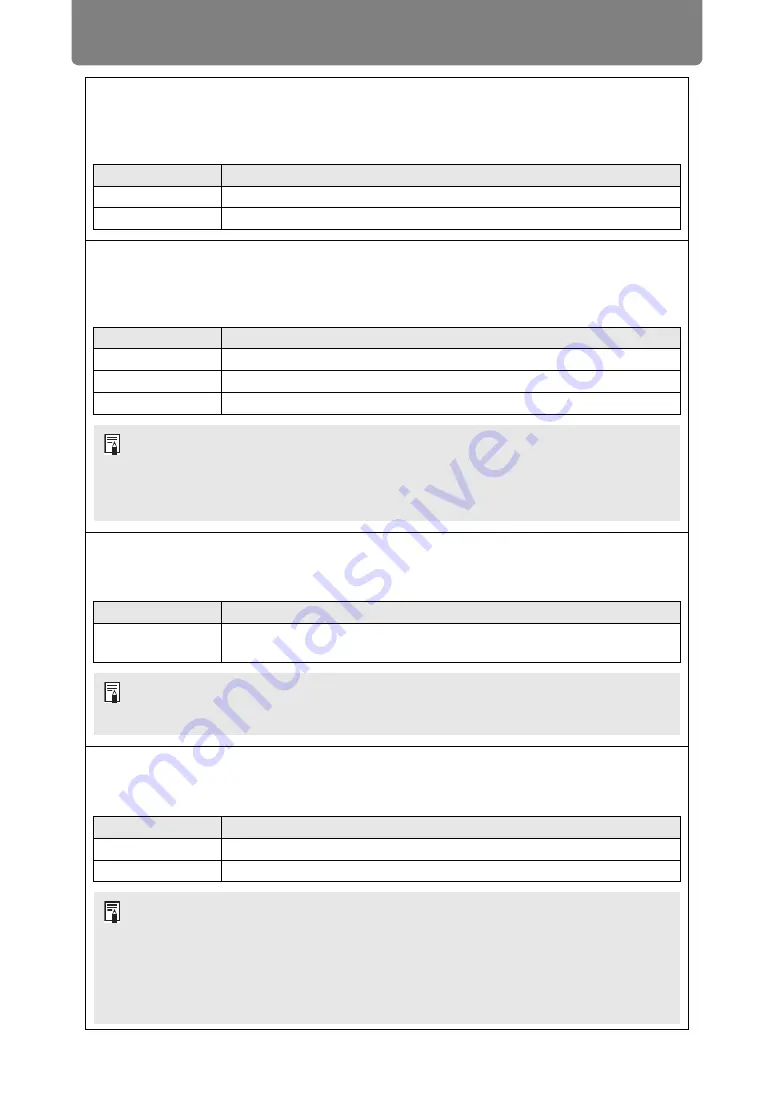
Menu Description
148
Quick startup
Enable faster startup next time by leaving some circuits on for 90 minutes after the projector is
turned off. However, to avoid sudden surges in intensity, projection is delayed by at least
approximately 1.7 seconds.
Option
Function
Off
Disable quick startup.
On
Enable quick startup.
Power management mode
Specify to turn the light source off or enter standby if there is no input signal. This feature
automatically turns off the light source or power after a certain period if the remote control or
projector is not operated.
Option
Function
Disabled
Disable power management mode.
Light source off
Only turns the light source off.
Standby
Turns the projector off and puts it in standby.
Power management duration
Specify how much time must pass before the light source goes off or the projector enters
standby mode, depending on the [Power management mode] setting.
Option
Function
5 min. – 60 min.
After 30 seconds without an input signal when the projector is idle, the
projector starts displaying a countdown of the selected time.
Direct power on
You can turn on the projector by connecting the power cable without pressing the
POWER
button.
Option
Function
Off
The
POWER
button must be pressed to turn the projector on.
On
You can turn on the projector by connecting the power cable only.
• Projection resumes when the same input signal is restored, when the remote control
or projector is operated, or when user commands are sent to turn the projector on.
• After the projector enters standby, restoring projection requires the same steps as
when turning the projector on normally.
• When [Disabled] is selected, [Direct power on] is not available.
• Can be set to 5 min., 10 min., 15 min., 20 min., 30 min., or 60 min.
• If conditions that would start countdown are met while you are blanking projection,
blanking is canceled.
• Before enabling direct power on, be sure to set [Power management mode] to an
option other than [Disabled]. When [Disabled] is selected, [Direct power on] is not
available.
• The projector is also equipped with a Direct Power Off feature. No damage is caused
to the projector even if it is unplugged during projection to turn it off without pressing
the
POWER
button. However, setting adjustments made immediately before
unplugging the projector may not be stored.
Содержание REALiS 4K5020Z
Страница 38: ...38 Basic Guide ...
Страница 40: ...Projection Procedure 40 Step 1 Connect Other Equipment HDMI input ...
Страница 50: ...50 Installation Guide Before setting up the projector be sure to read Before Installation P21 ...
Страница 101: ...101 Menu Guide ...
Страница 190: ...190 Maintenance Product Specifications Troubleshooting ...
















































