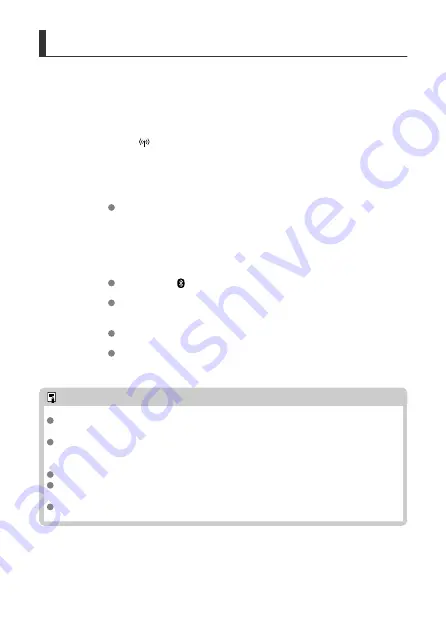
GPS Settings
1.
Start Camera Connect.
2.
Select [
: GPS settings].
3.
Select [GPS via mobile].
Select [
Enable
].
4.
Shoot.
Confirm that [ ] is shown on the camera.
Select [
GPS information display
], and before shooting, make sure
GPS information is displayed.
Your shots are now geotagged.
From now on, shots you take with Camera Connect running will be
geotagged.
Note
The location information added to movies is acquired initially, when you start
recording.
In [
GPS information display
], you can review the location information added to
shots. Latitude, longitude, elevation, and [
UTC
] (shooting date and time) are listed
from top to bottom.
[
UTC
]: Coordinated Universal Time, essentially the same as Greenwich Mean Time
[---] is shown instead of numerical values for items not available on your
smartphone or items not recorded correctly.
GPS signal reception may take a longer time in some cases.
87
Содержание PowerShot ZOOM
Страница 1: ...Advanced User Guide E CT2 D116 A CANON INC 2020 ...
Страница 9: ...Review the picture Press the button then select the Play menu 9 7 ...
Страница 18: ...Attaching the Strap Attach the included wrist strap to the camera strap mount 18 ...
Страница 26: ...Changing the Interface Language To change the interface language see Language 26 ...
Страница 27: ...Basic Operations Adjusting the Viewfinder Holding the Camera Zoom Button Shutter Button 27 ...
Страница 31: ...Zoom Button Each press of the button switches between three zoom levels 31 ...
Страница 33: ...Menu Operations and Settings Menu Screen Menu Setting Procedure 33 ...
Страница 42: ...Note Audio is recorded in stereo 42 ...
Страница 47: ...1 point AF The camera focuses in a single AF point in the center 47 ...
Страница 62: ...Erasing All Images on a Card You can erase all the images on a card at once 62 ...
Страница 69: ...3 Select Add a device to connect to 4 Press Install Camera Connect on the smartphone and select OK 69 ...
Страница 70: ...5 Select Pair via Bluetooth To pair with a different smartphone select OK on the following screen 70 ...
Страница 72: ...Steps on the camera 2 9 Select OK 72 ...
Страница 95: ...2 Set the time zone Press the or button to select Time zone Press 95 ...
Страница 122: ...3 Pry the card terminal cover up swing it open 90 and remove it 4 Remove the five screws 122 ...
Страница 123: ...5 Remove the camera body cover as shown 6 Tilt the camera as shown and slide the battery out 123 ...






























