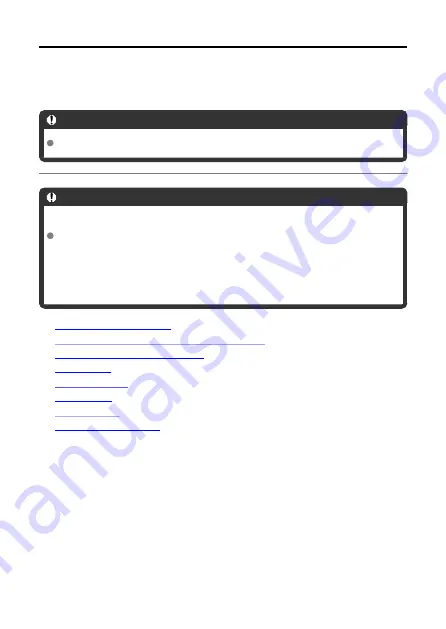
Wireless Features
This chapter describes how communication functions are used to connect the camera to a
smartphone or tablet (hereafter, collectively referred to as “smartphones”) over Wi-Fi and
send images, control the camera remotely, or perform other operations.
Caution
Over Wi-Fi, this camera can only connect to smartphones.
Caution
Important
Note that Canon cannot be held liable for any loss or damage caused by erroneous
network settings when using the camera. In addition, Canon cannot be held liable
for any other loss or damage caused by use of the camera.
Take security measures that you deem necessary when using a network, at your
discretion. Canon cannot be held liable for any loss or damage caused by
unauthorized access or other security breaches.
•
•
Camera Connect Communication from Smartphones
•
Ending Connections or Reconnecting
•
•
•
•
•
65
Содержание PowerShot ZOOM
Страница 1: ...Advanced User Guide E CT2 D116 A CANON INC 2020 ...
Страница 9: ...Review the picture Press the button then select the Play menu 9 7 ...
Страница 18: ...Attaching the Strap Attach the included wrist strap to the camera strap mount 18 ...
Страница 26: ...Changing the Interface Language To change the interface language see Language 26 ...
Страница 27: ...Basic Operations Adjusting the Viewfinder Holding the Camera Zoom Button Shutter Button 27 ...
Страница 31: ...Zoom Button Each press of the button switches between three zoom levels 31 ...
Страница 33: ...Menu Operations and Settings Menu Screen Menu Setting Procedure 33 ...
Страница 42: ...Note Audio is recorded in stereo 42 ...
Страница 47: ...1 point AF The camera focuses in a single AF point in the center 47 ...
Страница 62: ...Erasing All Images on a Card You can erase all the images on a card at once 62 ...
Страница 69: ...3 Select Add a device to connect to 4 Press Install Camera Connect on the smartphone and select OK 69 ...
Страница 70: ...5 Select Pair via Bluetooth To pair with a different smartphone select OK on the following screen 70 ...
Страница 72: ...Steps on the camera 2 9 Select OK 72 ...
Страница 95: ...2 Set the time zone Press the or button to select Time zone Press 95 ...
Страница 122: ...3 Pry the card terminal cover up swing it open 90 and remove it 4 Remove the five screws 122 ...
Страница 123: ...5 Remove the camera body cover as shown 6 Tilt the camera as shown and slide the battery out 123 ...
















































