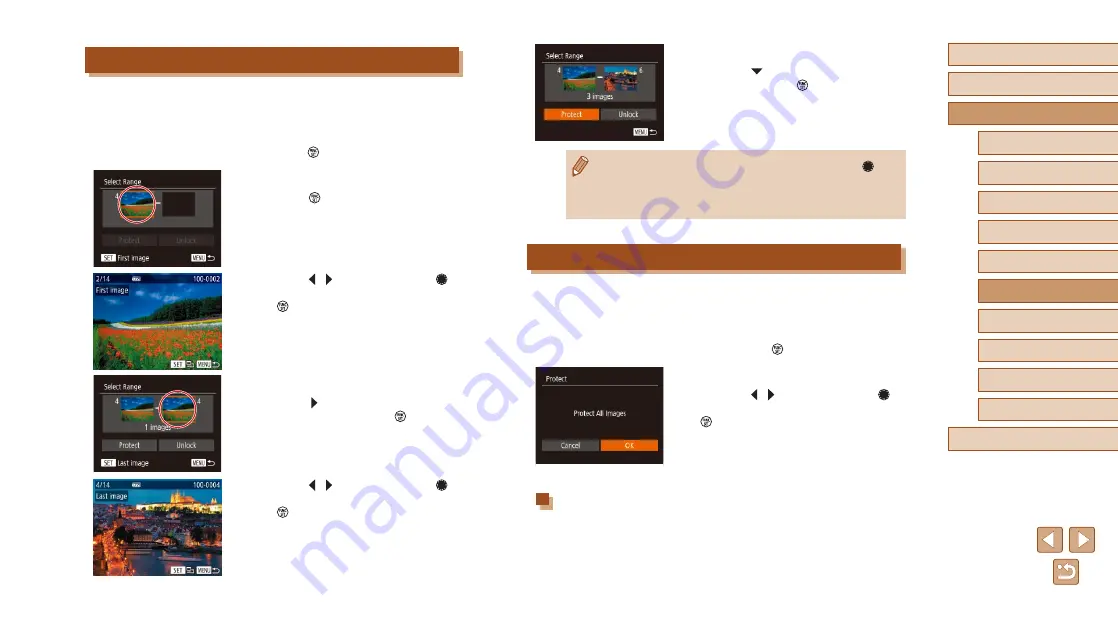
97
Before Use
Basic Guide
Advanced Guide
Index
Camera Basics
Auto Mode /
Hybrid Auto Mode
Other Shooting Modes
P Mode
Tv, Av, and M Mode
Playback Mode
Wi-Fi Functions
Setting Menu
Accessories
Appendix
4
Protect the images.
●
Press the [ ] button to choose [Protect],
and then press the [ ] button.
●
You can also choose the first or last image by turning the [
] dial
when the top screen in steps 2 and 3 is displayed.
●
To cancel protection for groups of images, choose [Unlock] in
step 4.
Protecting All Images at Once
1
Choose [Protect All Images].
●
Following step 2 in “Using the Menu”
96), choose [Protect All Images]
and press the [ ] button.
2
Protect the images.
●
Press the [ ][ ] buttons or turn the [ ]
dial to choose [OK], and then press the
[ ] button.
Clearing All Protection at Once
You can clear protection from all images at once.
To clear protection, choose [Unprotect All Images] in step 1 of “Protecting
All Images at Once”, and then complete step 2.
Selecting a Range
1
Choose [Select Range].
●
Following step 2 in “Using the Menu”
(
96), choose [Select Range] and
press the [ ] button.
2
Choose a starting image.
●
Press the [ ] button.
●
Press the [ ][ ] buttons or turn the [ ]
dial to choose an image, and then press
the [ ] button.
3
Choose an ending image.
●
Press the [ ] button to choose [Last
image], and then press the [ ] button.
●
Press the [ ][ ] buttons or turn the [ ]
dial to choose an image, and then press
the [ ] button.
●
Images before the first image cannot be
selected as the last image.






























