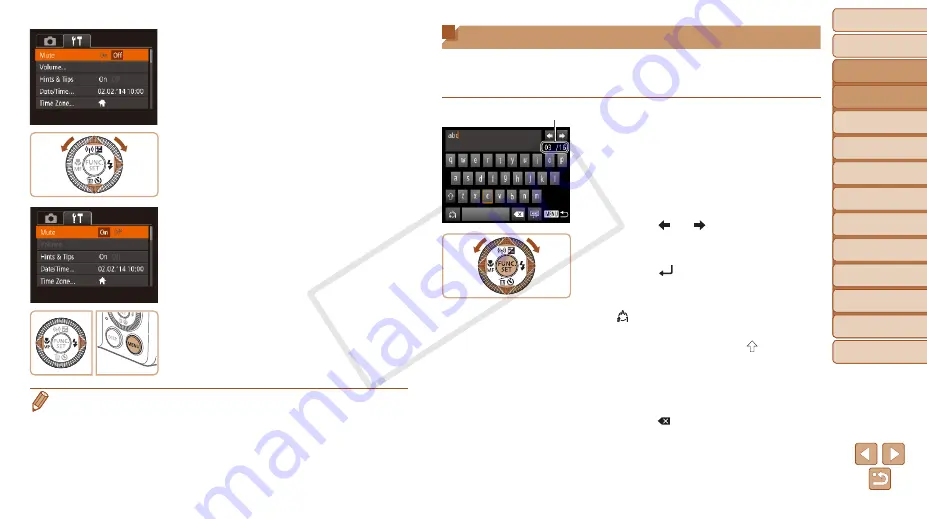
Before Use
Basic Guide
Advanced Guide
Camera Basics
Auto Mode / Hybrid
Auto Mode
Other Shooting
Modes
P Mode
Tv, Av, and M Mode
Playback Mode
Wi-Fi Functions
Setting Menu
Accessories
Appendix
Index
25
Before Use
Basic Guide
Advanced Guide
Camera Basics
Auto Mode / Hybrid
Auto Mode
Other Shooting
Modes
P Mode
Tv, Av, and M Mode
Playback Mode
Wi-Fi Functions
Setting Menu
Accessories
Appendix
Index
3
Choose a menu item.
z
z
Press the <
o
><
p
> buttons or turn the
<
5
> dial to choose a menu item.
z
z
For menu items with options not shown,
first press the <
m
> or <
r
> button to
switch screens, and then either press the
<
o
><
p
> buttons or turn the <
5
> dial
to select the menu item.
z
z
To return to the previous screen, press
the <
n
> button.
4
Choose an option.
z
z
Press the <
q
><
r
> buttons to choose an
option.
5
Finish the setup process.
z
z
Press the <
n
> button to return to the
screen displayed before you pressed the
<
n
> button in step 1.
•
To undo any accidental setting changes, you can restore the camera’s default
settings (
On-Screen Keyboard
Use the on-screen keyboard to enter information for Face ID (
), and so on. Note that the length and type of
information you can enter varies depending on the function you are using.
Entering Characters
z
z
Press the <
o
><
p
><
q
><
r
> buttons or
turn the <
5
> dial to choose a character,
and then press the <
m
> button to enter it.
z
z
The amount of information you can enter varies
depending on the function you are using.
Moving the Cursor
z
z
Choose [
] or [
] and press the <
m
>
button.
Entering Line Breaks
z
z
Choose [
] and press the <
m
> button.
Switching Input Modes
z
z
To switch to numbers or symbols, choose
[
] and press the <
m
> button.
z
z
To switch between uppercase and
lowercase letters, choose [
] and press
the <
m
> button.
z
z
Available input modes vary depending on
the function you are using.
Deleting Characters
z
z
Choose [
] and press the <
m
> button.
The previous character will be deleted.
Confirming Input and Returning to
the Previous Screen
z
z
Press the <
n
> button.
Number of Available Characters
COP
Y






























