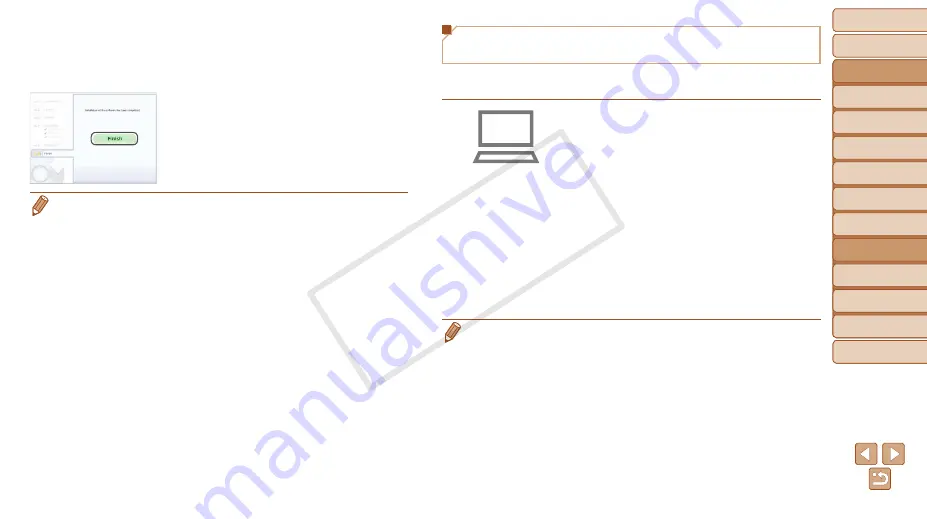
Before Use
Basic Guide
Advanced Guide
Camera Basics
Auto Mode / Hybrid
Auto Mode
Other Shooting
Modes
P Mode
Tv, Av, and M Mode
Playback Mode
Wi-Fi Functions
Setting Menu
Accessories
Appendix
Index
122
Before Use
Basic Guide
Advanced Guide
Camera Basics
Auto Mode / Hybrid
Auto Mode
Other Shooting
Modes
P Mode
Tv, Av, and M Mode
Playback Mode
Wi-Fi Functions
Setting Menu
Accessories
Appendix
Index
4
Install the files.
z
z
Installation may take some time,
depending on computer performance and
the Internet connection.
z
z
Click [Finish] or [Restart] on the screen
after installation.
z
z
After installation when the camera is
connected to the computer, turn the
camera off before disconnecting the
cable.
•
Because the content and functions of software vary according to the camera
model, if you have several cameras, you must use each camera to update to
its latest version of the software.
Configuring the Computer for a Wi-Fi
Connection (Windows Only)
On a computer running Windows, configure the following settings before
connecting the camera to the computer wirelessly.
1
Confirm that the computer is
connected to an access point.
z
z
For instructions on checking your network
connection, refer to the computer user
manual.
2
Configure the setting.
z
z
Click in the following order: [Start] menu
► [All Programs] ► [Canon Utilities] ►
[CameraWindow] ► [Wi-Fi connection
setup].
z
z
In the application that opens, follow the
on-screen instructions and configure the
setting.
•
The following Windows settings are configured when you run the utility in step
2.
-
Turn on media streaming.
This will enable the camera to see (find) the computer to access via Wi-Fi.
-
Turn on network discovery.
This will enable the computer to see (find) the camera.
-
Turn on ICMP (Internet Control Message Protocol).
This allows you to check the network connection status.
-
Enable Universal Plug & Play (UPnP).
This will enable network devices to detect each other automatically.
•
Some security software may prevent you from completing the settings as
described here. Check the settings of your security software.
COP
Y






























