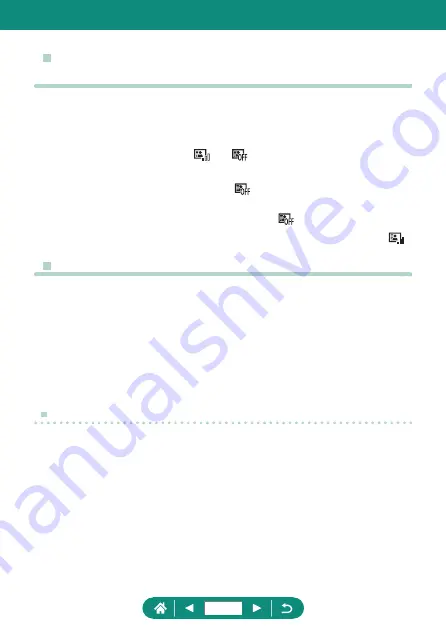
z
Auto Correction of Brightness and Contrast
(Auto Lighting Optimizer)
z
This feature may increase image noise under some shooting
conditions.
z
When the effect of Auto Lighting Optimizer is too strong and images
become too bright, set it to [
] or [
].
z
Images may still be bright or the effect of exposure compensation may
be weak under a setting other than [
] if you use a darker setting for
exposure compensation or flash exposure compensation. For shots at
your specified brightness, set this feature to [
].
z
Fewer continuous shots may be available when this setting is set to [
].
z
Capturing Natural Colors (White Balance)
z
Any correction level you set is retained even if you change the white
balance option.
z
On the advanced settings screen for correction, B is for blue, A for
amber, M for magenta, and G for green.
z
One level of blue/amber correction is equivalent to about 5 mireds on
a color temperature conversion filter. (Mired: Color temperature unit
representing color temperature conversion filter density)
Custom White Balance
z
Capturing a white subject that is too bright or dark may prevent you
from setting the white balance correctly.
z
Choose [Cancel] to choose a different image. Choose [OK] to use that
image for loading white data, but note that it may not produce a suitable
white balance.
z
Instead of a white object, a gray chart or 18% gray reflector
(commercially available) can produce a more accurate white balance.
z
The current white balance and related settings are disregarded when
you capture a white subject.
249
Содержание PowerShot SX70 HS
Страница 21: ...Camera Basics Basic information and instructions from initial preparations to shooting and playback 21 ...
Страница 26: ...3 Insert the memory card To remove 4 Close the cover 1 2 26 ...
Страница 51: ...Shooting Easily shoot in simple modes or take more sophisticated shots using a variety of features 51 ...
Страница 74: ...z z Display Area Options The area shown after the button is pressed can be adjusted 1 Display area 74 ...
Страница 138: ...Rotating Images Change the orientation of images and save them 1 Choose an image 2 button choose an option 138 ...
Страница 146: ...3 Save the image z z dial OK 146 ...
Страница 147: ...Resizing Images Save a smaller version of an image with fewer pixels 1 button choose an option 2 Save the image 147 ...
Страница 149: ...Viewing Slideshows Automatically play back images from a memory card 1 Slide show Start 149 ...
Страница 180: ...Ending Wi Fi Connections 1 Press the button 2 Disconnect exit OK 180 ...
Страница 216: ...z z Deleting All My Menu Tabs 1 Delete all My Menu tabs z z Deleting All Added Items 1 Delete all items 216 ...
Страница 228: ...5 Access the printing screen z z button Print image 6 Print 228 ...
Страница 229: ...Tips on Using the Camera Tips that make the camera easier to use 229 ...






























