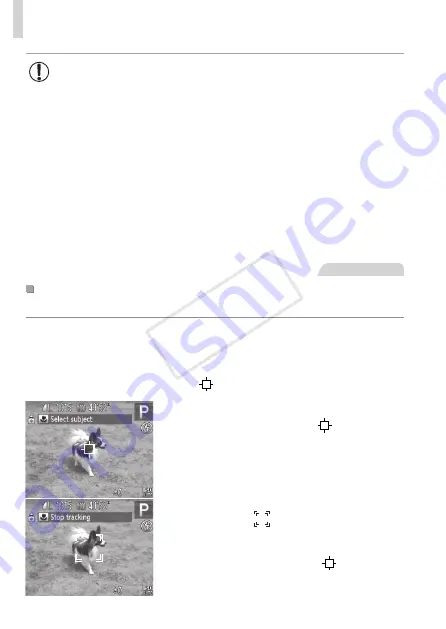
94
Shooting Range and Focusing
•
If faces are not detected, or when only gray frames are displayed
(without a white frame), up to nine green frames are displayed in
the areas in focus when you press the shutter button halfway.
•
If faces are not detected when Servo AF (
95) is set to [On],
the AF frame is displayed in the center of the screen when you
press the shutter button halfway.
•
Examples of faces that cannot be detected:
-
Subjects that are distant or extremely close
-
Subjects that are dark or light
-
Faces in profile, at an angle, or partly hidden
•
The camera may misinterpret non-human subjects as faces.
•
No AF frames are displayed if the camera cannot focus when you
press the shutter button halfway.
Still Images
Choosing Subjects to Focus On (Tracking AF)
Shoot after choosing a subject to focus on as follows.
1
Choose [Tracking AF].
z
z
Follow the steps on
92 to choose
[Tracking AF].
X
X
[ ] is displayed in the center of the screen.
2
Choose a subject to focus on.
z
z
Aim the camera so that [ ] is on the
desired subject, and then press the <
q
>
button.
X
X
When the subject is detected, the camera
beeps and [ ] is displayed. Even if the
subject moves, the camera will continue
to track the subject within a certain range.
X
X
If no subject is detected, [ ] is displayed.
z
z
To cancel tracking, press the <
q
> button
again.
COP
Y
Содержание PowerShot SX160 IS
Страница 41: ...41 Smart Auto Mode Convenient mode for easy shots with greater control over shooting 2 COPY...
Страница 102: ...102 COPY...
Страница 108: ...108 COPY...
Страница 141: ...141 Setting Menu Customize or adjust basic camera functions for greater convenience 7 COPY...
Страница 154: ...154 COPY...
Страница 181: ...181 Appendix Helpful information when using the camera 9 COPY...
Страница 210: ...210 COPY...
Страница 211: ...211 MEMO COPY...
Страница 214: ...CDD E494 010 CANON INC 2012 COPY...






























