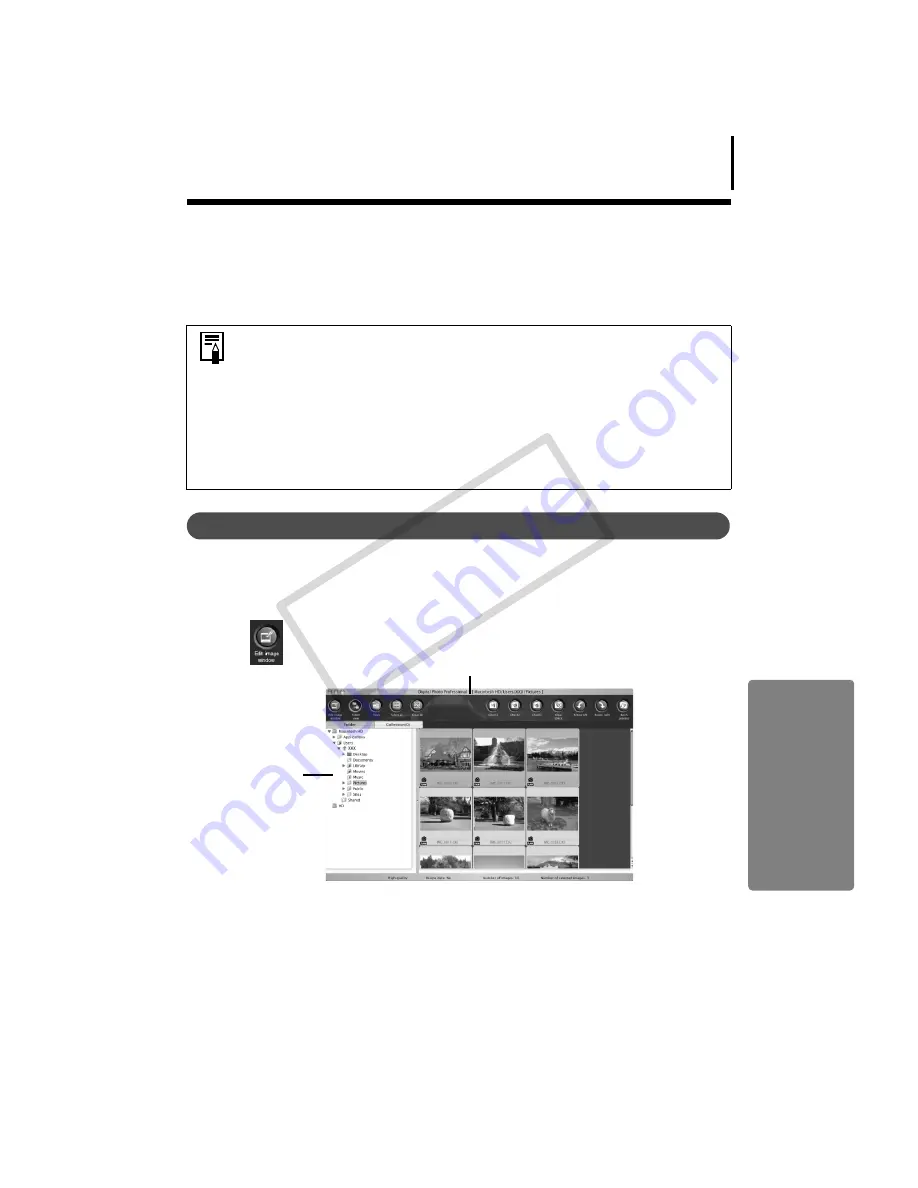
65
Processing RAW Images
RAW
images
contain
‘raw’
data
that
has
not
been
subjected
to
any
compression
processing
by
the
camera.
Since
the
data
is
captured
in
a
proprietary
format,
it
cannot
be
handled
or
displayed
by
standard
software
programs.
You
can
use
Digital
Photo
Professional
to
adjust
and
convert
RAW
images
into
standard
JPEG
or
TIFF
images
with
minimal
image
quality
loss.
Converting Images
1
Click an image, then select [Process RAW Images by Digital Photo Professional] in
the [File] menu.
2
Select a RAW image in Digital Photo Professional’s Main Window.
3
Click
(Edit image window).
• RAW images can only be recorded on models that list RAW as one of the
data types in the Specifications section of the Camera User Guide.
• Only RAW images compatible with Digital Photo Professional can be
converted. Be sure to refer to the Data Type item in the Specification section
of the
Camera User Guide
.
• The use of Digital Photo Professional is recommended on computers that
satisfy the following system requirements.
CPU:
Core 2 Duo or better
• You can download a PDF manual from the Canon website that explains in
detail how to use Digital Photo Professional.
Selects folders
containing
images.
Main Window
COP
Y
Содержание PowerShot SD880 IS Digital ELPH
Страница 10: ...Read This First 8 COPY...






























