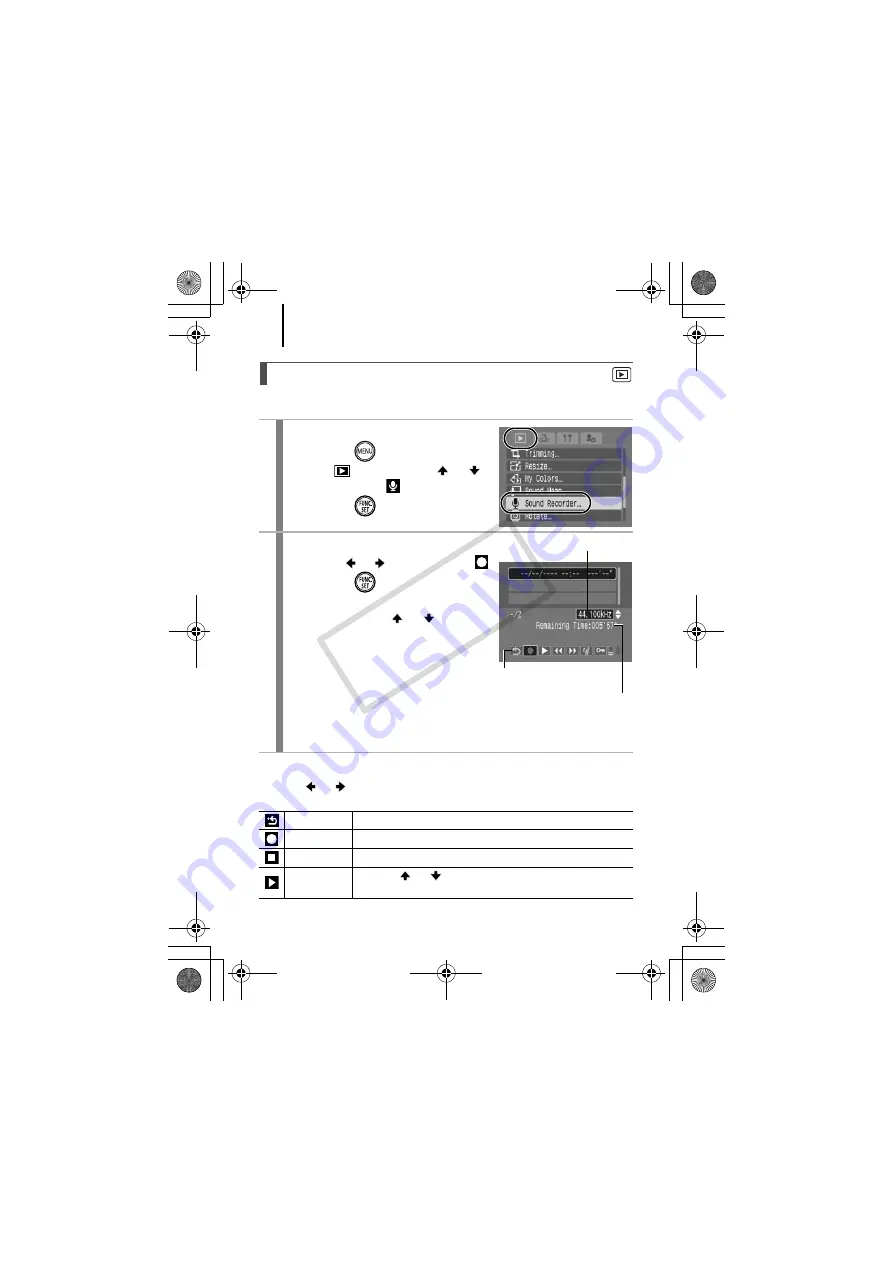
144
You can record a continuous sound memo for up to approximately 2
hours without taking a picture.
Sound Recorder Panel
Use the or button to select an option and press the
FUNC./SET
button.
Sound-Only Recording (Sound Recorder)
1
Select [Sound Recorder].
1.
Press the
button.
2.
In the
menu, use the
or
button to select
.
3.
Press the
button.
2
Sound recording.
1.
Use the or button to select
.
2.
Press the
button.
•
The elapsed recording time displays.
•
You can use the
or
button to
change the sampling rate. The
recording quality rises progressively
as you select [11.025 kHz],
[22.050 kHz] or [44.100 kHz], but the
recorded file sizes increase
correspondingly.
•
Press the
FUNC./SET
button to stop
the recording session. Pressing the button again starts a new
recording session.
Exit
Returns to the menu screen.
Record
Starts recording.
Pause
Stops recording or playback.
Play
Use the
or
button to select a sound to play and
press the
FUNC./SET
button.
Remaining Time
Sampling Rate
Sound Recorder Panel
(EC237) CDI-E359_PSSD770_IXUS85IS_Guide_EN.book Page 144 Friday, January 25, 2008 10:01 AM
CO
PY
Содержание PowerShot SD770 IS
Страница 38: ...36 EC237 CDI E359_PSSD770_IXUS85IS_Guide_EN book Page 36 Friday January 25 2008 10 01 AM COPY ...
Страница 39: ...37 Learning More EC237 CDI E359_PSSD770_IXUS85IS_Guide_EN book Page 37 Friday January 25 2008 10 01 AM COPY ...
Страница 219: ...217 MEMO EC237 CDI E359_PSSD770_IXUS85IS_Guide_EN book Page 217 Friday January 25 2008 10 01 AM COPY ...
Страница 220: ...218 MEMO EC237 CDI E359_PSSD770_IXUS85IS_Guide_EN book Page 218 Friday January 25 2008 10 01 AM COPY ...






























