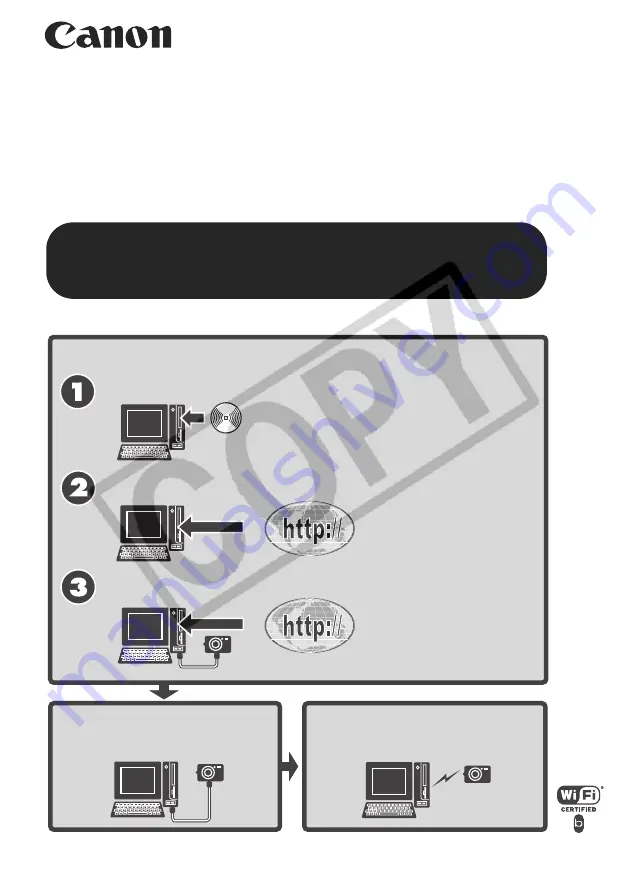
IMPORTANT!
You must install the software before connecting the
camera to the computer.
Register the target
device with the camera.
Connect Wirelessly.
CDP-E054-010
© 2006 CANON INC.
Start by installing the software.
Software supplied with the camera
ImageBrowser Wireless Updater
Camera firmware
Download
Download
Wireless Settings Guide
(For Mac OS X v10.4 Users)
[Camera Computer]
















