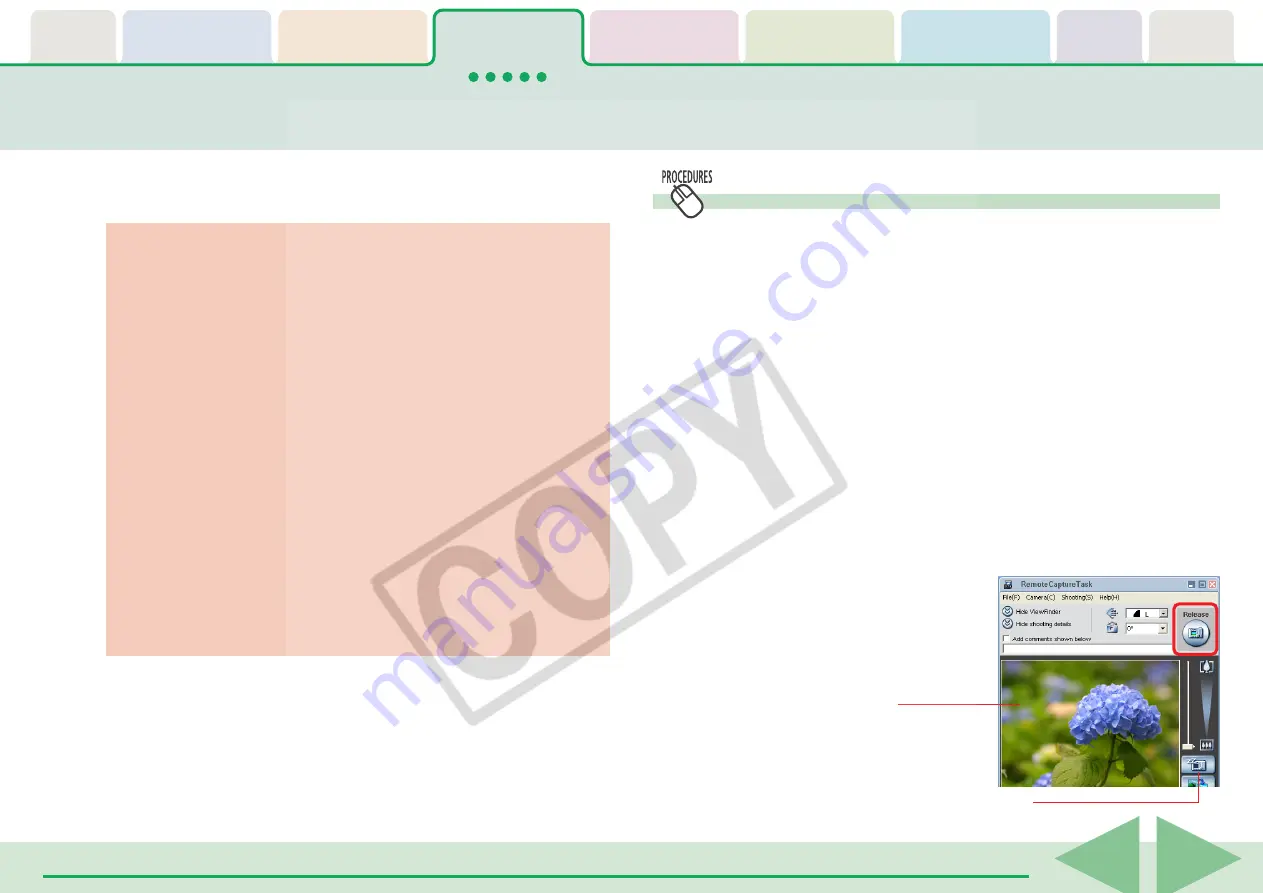
ZoomBrowser EX Software User Guide
49
Operating the Camera Shutter from the Computer (1/4)
This section explains the procedures for remote shooting, the process of
operating the camera shutter remotely from a connected computer.
Remote Shooting Procedures
Begin the procedure with the camera connected to the
computer and placed in the correct mode for connection.
1.
Click the [Remote shooting] tab in the Camera
Control Window.
2.
Click [Starts Remote Shooting].
○
○
○
○
○
○
○
○
○
○
○
○
○
○
○
○
○
○
○
○
○
○
○
○
○
○
○
○
○
○
○
○
○
○
○
○
○
○
○
○
○
○
REFERENCE
• When the Main Window is open, you can open the Camera
Control Window by clicking [Acquire & Camera Settings],
followed by [Remote shooting].
3.
When the Select Folder dialog displays, specify a
destination for the recorded image and click [OK].
The RemoteCapture Task window will open.
4.
Click the [Release] button.
The image will record.
○
○
○
○
○
○
○
○
○
○
○
○
○
○
○
○
○
○
○
○
○
○
○
○
○
○
○
○
○
○
○
○
○
○
○
○
○
○
○
○
○
IMPORTANT
• See your
Camera User Guide
to check whether your camera
supports the remote shooting function or not.
• On camera models with lens covers, open the lens cover
before remote shooting.
• Ensure that you turn off your computer’s standby feature
before you begin remote shooting. The results cannot be
guaranteed if the computer enters the standby mode while
remote shooting.
• Except for the shutter button, the camera’s buttons and
switches, including the zoom, cannot be manually operated
while the camera is being remotely controlled.
• The time lag between pushing the shutter button and the
release of the shutter is slightly longer for remote shooting
compared with the normal mode of operation.
• Depending upon your camera model, a program different
from the one shown here may start up. Please refer to the
manual for the software supplied with your camera if this
occurs.
○
○
○
○
○
○
○
○
○
○
○
○
○
○
○
○
○
○
○
○
○
○
○
○
○
○
○
○
○
○
○
○
○
○
○
○
○
○
○
○
○
○
REFERENCE
• See the Help menu (it can be opened from the [Help] menu in
the remote shooting window) for detailed operating procedures
for remote shooting.
The image captured by the
camera displays here.
Switches between showing or hiding the image.






























