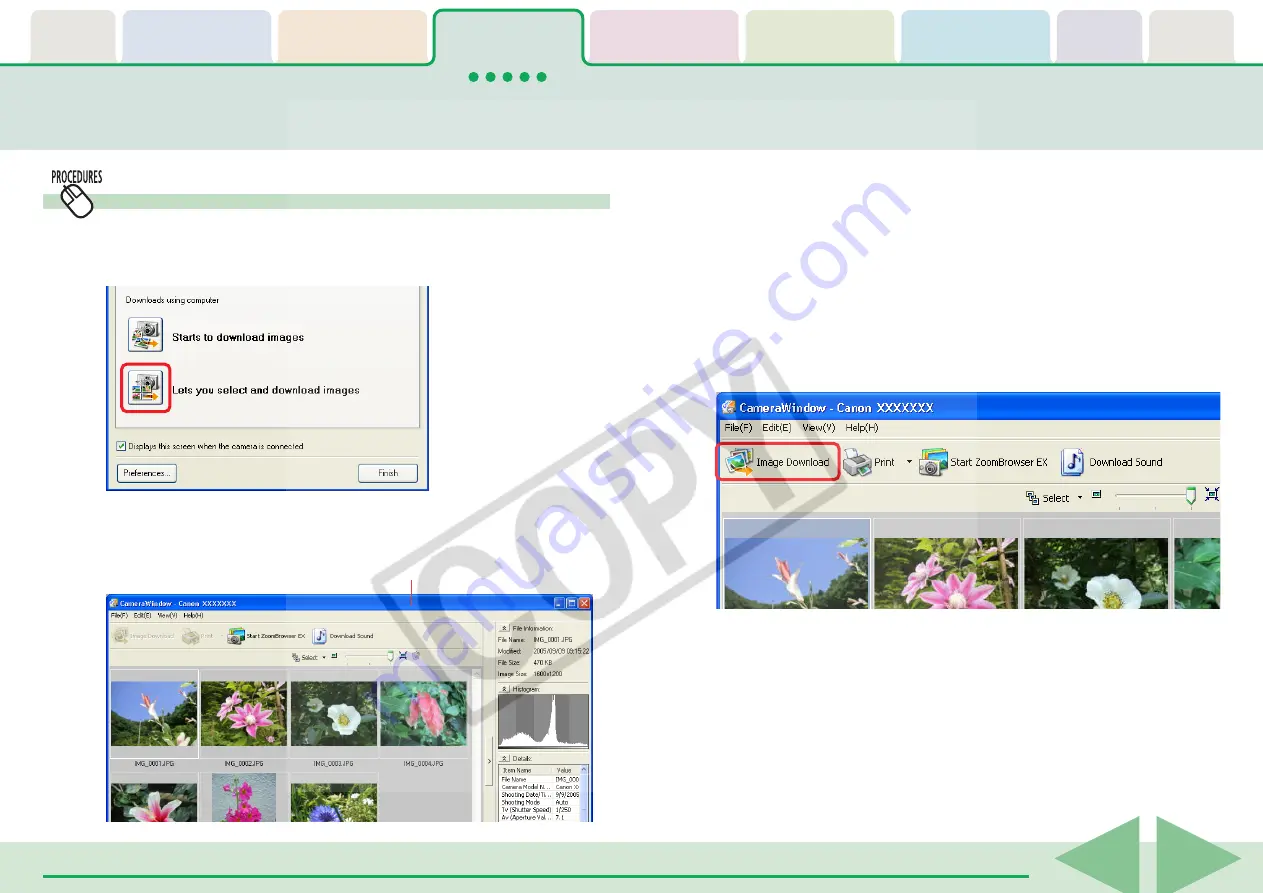
ZoomBrowser EX Software User Guide
27
Checking Images in the Camera before Downloading (1/2)
Selecting Images and Initiating the Download
1.
Click [Lets you select and download images] in the
Camera Control Window.
2.
Select images for downloading in the Camera Browser
Window.
A blue frame displays around selected images. You can select
multiple images by pressing and holding the [Ctrl] key while
you click on successive images. You can also select a series of
adjacent images by pressing and holding the [Shift] key while
clicking on the first and last images.
3.
Click [Image Download].
The Camera Browser Window will open and display the images
contained in the camera.
A window for setting the destination folder and other settings
will open.
○
○
○
○
○
○
○
○
○
○
○
○
○
○
○
○
○
○
○
○
○
○
○
○
○
○
○
○
○
○
○
○
○
○
○
○
○
○
○
○
○
○
REFERENCE
• You can also download images by clicking the [File] menu in the
Camera Browser Window and selecting [Download].
Camera Browser Window






























