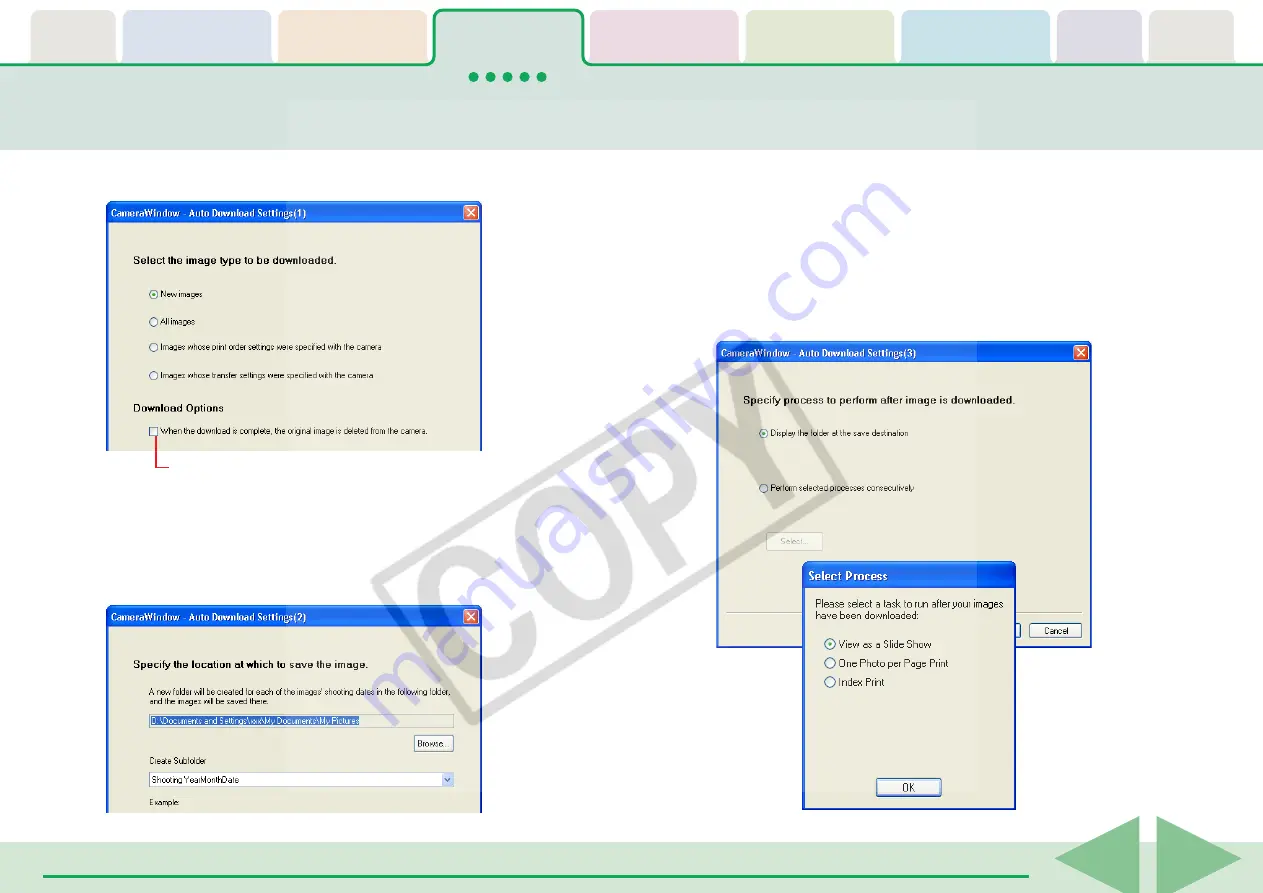
ZoomBrowser EX Software User Guide
25
Downloading Images Automatically—Computer Operations (2/3)
4.
Select a destination folder for the downloaded
images and set the new subfolder creation method
for downloads, then click [Next].
5.
Set the process to initiate after the images are
downloaded and click [Next].
To simply display the images in ZoomBrowser EX’s Browser
Window, select [Display the folder at the save destination]. To
initiate a different process, select [Perform selected processes
consecutively], click [Select] and choose a process in the Select
Process window.
3.
Select the type of image to download and click [Next].
Place a check mark here if you wish the original image
in the camera to be deleted after downloading.






























