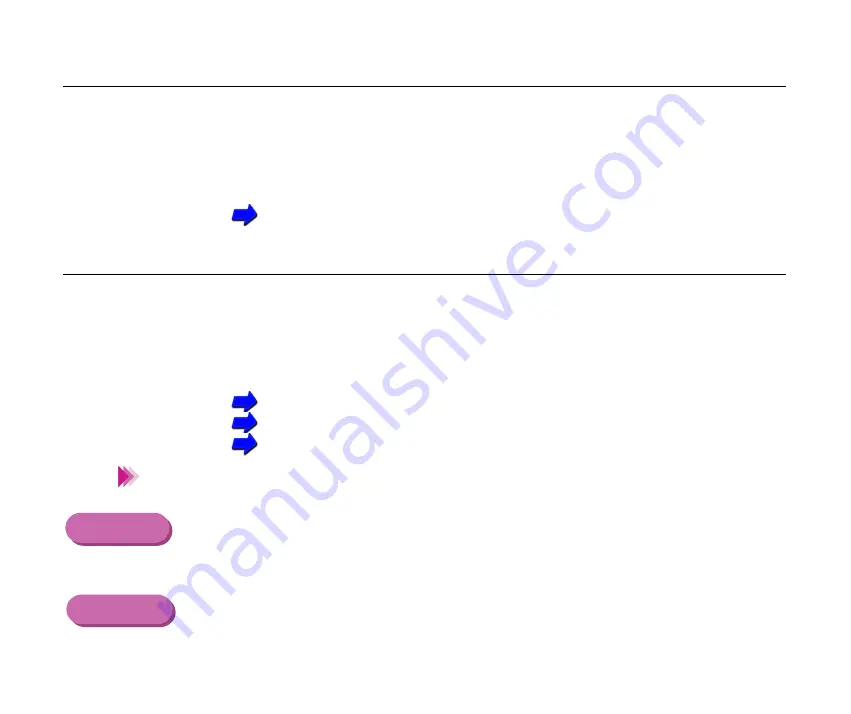
146
Troubleshooting - Printout is Unsatisfactory
Printed and on-screen colour do not match
Check 1
Is the ink of BJ Cartridge on good condition?
If there are wide differences between the screen colours and printed
colours, one of the ink tanks may have run out of ink or some of the print
head nozzles may be clogged. Print a nozzle check pattern and check the
results.
Printing a Nozzle Check Pattern
Check 2
Are the printer driver settings correct?
Open the Printer Properties dialogue box and select the print mode best
suited for the print job in the Choose Print Mode box under the Main tab.
Make sure that the BJ Cartridge and Media Type settings match the BJ
Cartridge and media currently set in the printer.
Printing on Paper and Other Media
Using the BJ Cartridges
Printing Photographs
You may also want to click the Advanced button in the Main tab, click the
Colour tab and adjust the colour settings such as Colour Balance, Output
Style and Brightness. If Colour Adjustment is off, click the checkbox to turn
it on.
Use Manual for printing.
Note
Windows
Macintosh
















































