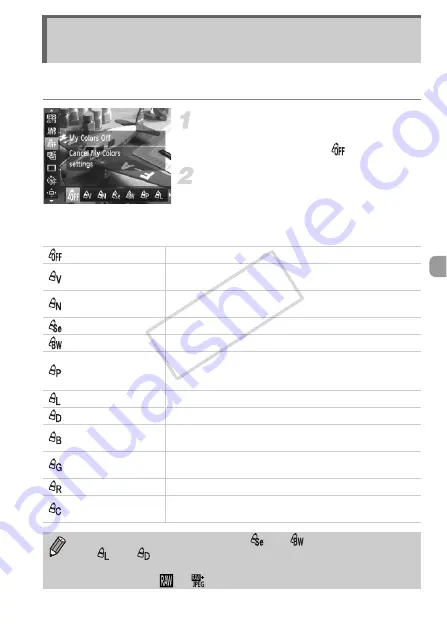
91
You can change the tone of an image, for example to sepia or black and
white, when shooting.
Choose My Colors.
z
After pressing the
m
button, press the
op
buttons to choose
.
Choose an option.
z
Press the
qr
buttons or turn the
7
dial to
choose an option, then press the
m
button.
X
The setting will appear on the screen.
Changing the Tone of an Image (My
Colors)
My Colors Off
—
Vivid
Emphasizes the contrast and color saturation for a vivid
impression.
Neutral
Tones down the contrast and color saturation for neutral
hues.
Sepia
Changes the image to sepia tones.
B/W
Changes the image to black and white.
Positive Film
Combines the effects of Vivid Red, Vivid Green and Vivid
Blue to produce intense natural appearing colors like those
obtained with positive film.
Lighter Skin Tone
Makes skin tones lighter.
Darker Skin Tone
Makes skin tones darker.
Vivid Blue
Emphasizes blue tints. Makes the sky, ocean and other
blue subjects more vivid.
Vivid Green
Emphasizes green tints. Makes mountains, foliage and
other green subjects more vivid.
Vivid Red
Emphasizes red tints. Makes red subjects more vivid.
Custom Color
You can adjust contrast, sharpness, and color saturation
etc. to your preference (p. 92).
•
The white balance cannot be set in
and
•
In
and
, colors other than people’s skin color may change. You
may not obtain the expected results with some skin colors.
•
Not available in
or
.
COP
Y
Содержание PowerShot S100 DIGITAL ELPH
Страница 116: ...116 COPY ...
Страница 126: ...126 COPY ...
Страница 190: ...190 COPY ...
Страница 211: ...Functions and Menu Lists 211 K E w S O P t x v T Y E Selectable or set automatically Not selectable COPY ...
Страница 217: ...Functions and Menu Lists 217 K E w S O P t x v T Y E Selectable or set automatically Not selectable COPY ...
Страница 219: ...Functions and Menu Lists 219 K E w S O P t x v T Y E Selectable or set automatically Not selectable COPY ...






























