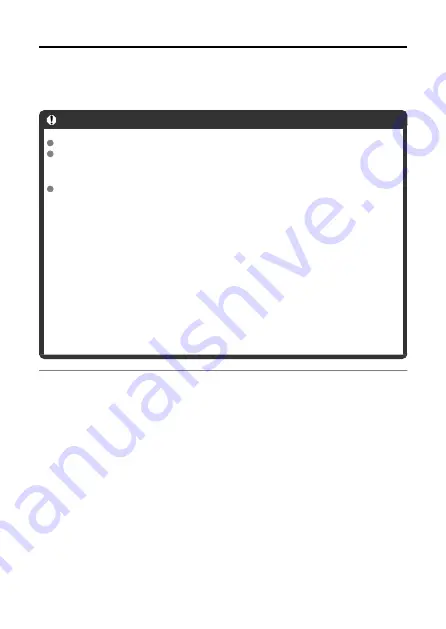
Geotagging Images as You Shoot
Captured images can be geotagged using GPS information (such as latitude, longitude, and
elevation) from a smartphone.
On the smartphone, activate location services.
Caution
Elevation is not as accurate as latitude or longitude, due to the nature of GPS.
Shots may not be geotagged immediately after the camera is turned on.
Countries/regions permitting use of GPS functions
Use of GPS features is restricted in some countries and regions, and illegal use
may be punishable under national or local regulations. To avoid violating GPS
regulations, visit the Canon website to check where use is allowed. Note that
Canon cannot be held liable for any problems arising from use of GPS functions in
other countries and regions.
• Because the use of GPS may be restricted in some countries and regions,
follow local laws and regulations where you will use the camera. Be particularly
careful about using GPS functions outside your home country.
• Be careful about using GPS functions where the operation of electronic devices
is restricted.
• Others may be able to locate or identify you by using location data in your
geotagged still images or movies. Be careful when sharing these geotagged
still images, movies, or GPS log files with others, such as when posting them
online where many people can view them.
1.
Access the settings screen.
92
Содержание PowerShot PICK
Страница 26: ...3 Close the cover 26 ...
Страница 33: ...Note To resolve connection problems see Problems with Wireless Features in the Troubleshooting Guide 33 ...
Страница 35: ...Turning Off Wi Fi and Closing the App 1 Tap Settings 2 Tap Basic Camera Set 35 ...
Страница 36: ...3 Tap Wi Fi off close app To stop shooting turn off the camera 36 ...
Страница 46: ...Turn off voice commands as follows 1 Tap Basic Camera Set 46 ...
Страница 47: ...2 Turn off Voice command 47 ...
Страница 73: ...Highlights Screen iOS Only Highlights are created from this screen 73 ...
Страница 74: ...Settings Screen Shooting priority settings Specify to shoot certain people more than others 74 ...
Страница 75: ...Auto shooting settings Specify details for shooting automatically 75 ...
Страница 81: ...2 Tap 81 ...
Страница 84: ...2 Tap 84 ...
Страница 85: ...3 Tap Delete 4 Tap Yes 85 ...
Страница 87: ...2 Tap 87 ...
Страница 88: ...3 Tap Merge 88 ...
Страница 89: ...4 Tap a person to merge Selected people are identified by a check mark 5 Tap Merge 89 ...
Страница 93: ...2 Tap Basic Camera Set 93 ...
Страница 97: ...5 Select registered people to prioritize Selected people are identified by a check mark 6 Tap Next 97 ...
Страница 101: ...3 Tap Aspect ratio 4 Select an option 101 ...
Страница 103: ...2 Tap Basic Camera Set 103 ...
Страница 104: ...3 Tap Video recording quality 4 Select an option 104 ...
Страница 115: ...Checking Network Settings 1 Access the settings screen 2 Tap Network Settings 115 ...
Страница 119: ...3 Tap Webcam settings 119 ...
Страница 128: ...Other Information 1 Access the settings screen 2 Tap Other Settings 128 ...
Страница 145: ...4 Remove the body cover 5 Remove the battery 145 ...






























