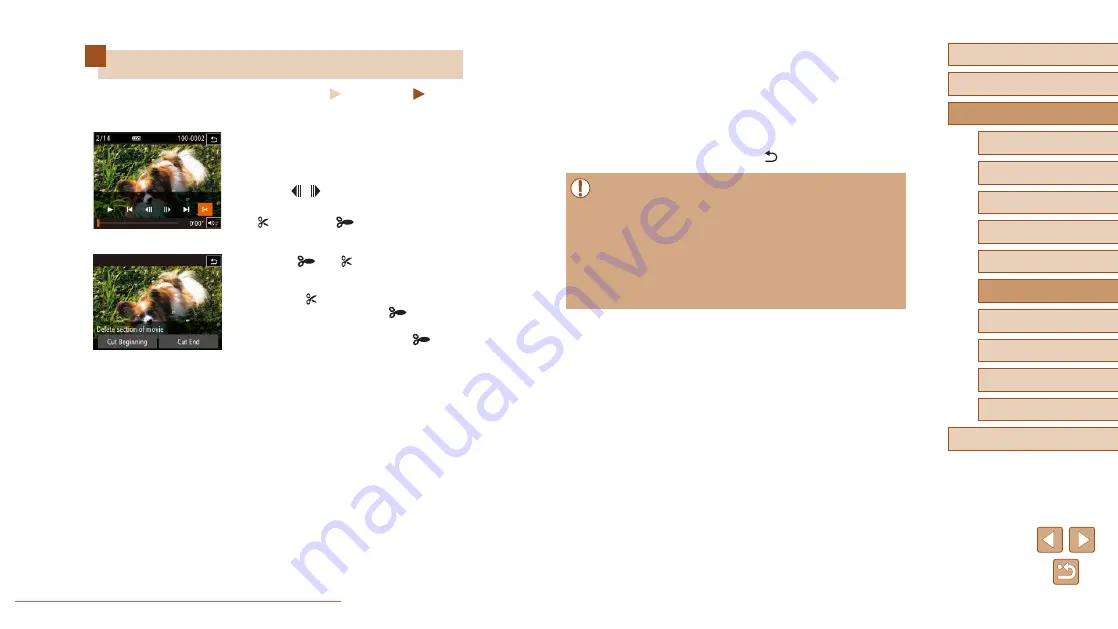
78
Before Use
Basic Guide
Advanced Guide
1
Camera Basics
2
Creative Shot Mode
3
Auto Mode / Hybrid Auto
Mode
4
Other Shooting Modes
6
Playback Mode
7
Wi-Fi Functions
8
Setting Menu
9
Accessories
10
Appendix
Index
5
P Mode
4
Save the edited movie.
●
Touch [New File].
●
Touch [Save w/o Comp.].
●
The movie is now saved as a new file.
●
To cancel trimming, touch [Cancel].
●
To clear your trimming points and try
again, touch [
].
●
To overwrite the original movie with the cut one, choose
[Overwrite] in step 4. In this case, the original movie will be
erased.
●
If the memory card lacks sufficient space, only [Overwrite] will be
available.
●
Movies may not be saved if the battery pack runs out while saving
is in progress.
●
When editing movies, you should use a fully charged battery pack
or an AC adapter kit (sold separately,
Editing Movies
Still Images
Movies
You can cut movies to remove unneeded portions at the beginning or end.
1
Specify portions to cut.
●
Touch the screen during movie playback
to access the movie control panel.
●
Touch [ ] [ ] or the scrollbar to display
the trimming point.
●
[
] changes to [
] to indicate that you
can trim from the current frame.
2
Touch [
] or [ ].
●
[Delete section of movie] is displayed.
●
Touching [
] when it is displayed will
only trim from the nearest [
] on the
left to the beginning when you chose [Cut
Beginning] or from the nearest [
] on
the right to the end when you chose [Cut
End].
3
Specify which portion to remove.
●
Touch [Cut Beginning] or [Cut End].
●
[Cut Beginning] removes the beginning of
the movie, up to the current scene.
●
[Cut End] removes the end of the movie,
after the current scene.






























