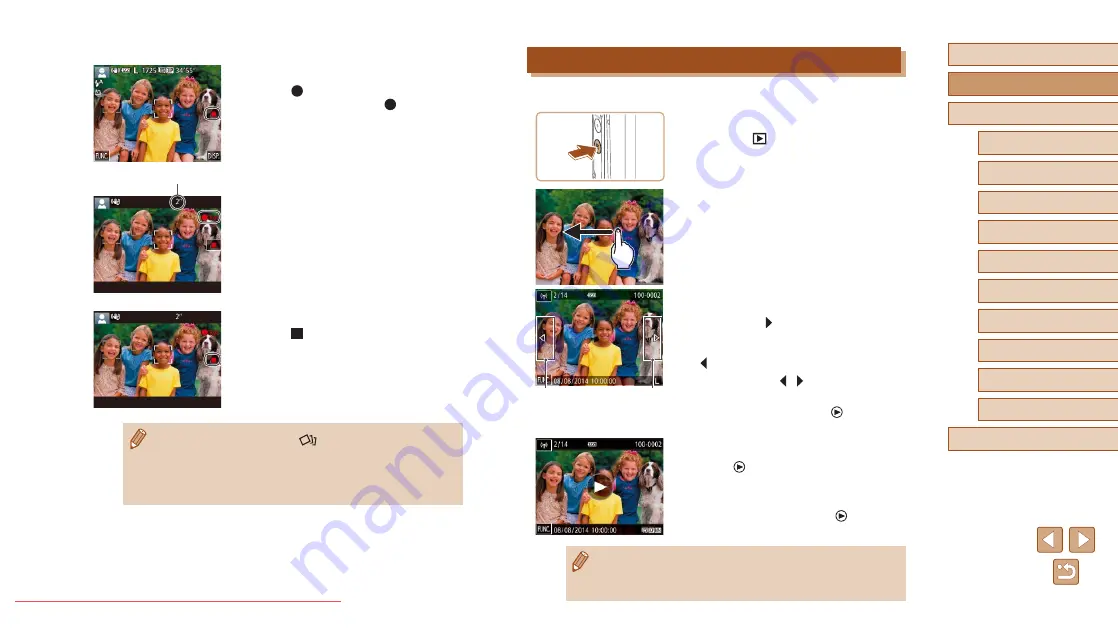
21
Before Use
Basic Guide
Advanced Guide
1
Camera Basics
2
Creative Shot Mode
3
Auto Mode / Hybrid Auto
Mode
4
Other Shooting Modes
6
Playback Mode
7
Wi-Fi Functions
8
Setting Menu
9
Accessories
10
Appendix
Index
5
P Mode
Viewing
After shooting images or movies, you can view them on the screen as follows.
1
Enter Playback mode.
●
Press the [
] button.
●
Your last shot is displayed.
2
Choose an image.
●
To view the next image, drag right to
left across the screen, and to view the
previous image, drag left to right.
●
You can also view the next image by
touching the right edge of the screen (1).
In this case, [ ] is displayed. Similarly,
you can view the previous image by
touching the left edge of the screen (2).
[ ] is displayed.
●
Touch and hold [ ][ ] to browse through
images quickly.
●
Movies are identified by a [
] icon. To
play movies, go to step 3.
3
Play movies.
●
Touch [
] to start playback.
●
To adjust the volume, quickly drag up or
down across the screen during playback.
●
After the movie is finished, [
] is
displayed.
●
Press the shutter ring halfway in the playback mode when the
lens is out to enter the shooting mode (except while charging is in
progress (
(1)
(2)
Shooting Movies
1) Start shooting.
●
Touch [
]. The camera beeps once
as recording begins, and [
Rec] is
displayed with the elapsed time (1).
●
Black bars are displayed on the top and
bottom edges of the screen, and the
subject is slightly enlarged. The black
bars indicate image areas not recorded.
●
Frames displayed around any detected
faces indicate that they are in focus.
2) Finish shooting.
●
Touch [
]. The camera beeps twice as
recording stops.
●
If you set the mode switch to [
] in step 2, the camera
proposes images from which you can find new expressions and
new ideas which can make you realize the joy of photos and
movies by simple operations of just shooting (Creative Shot
Mode) (
(1)






























