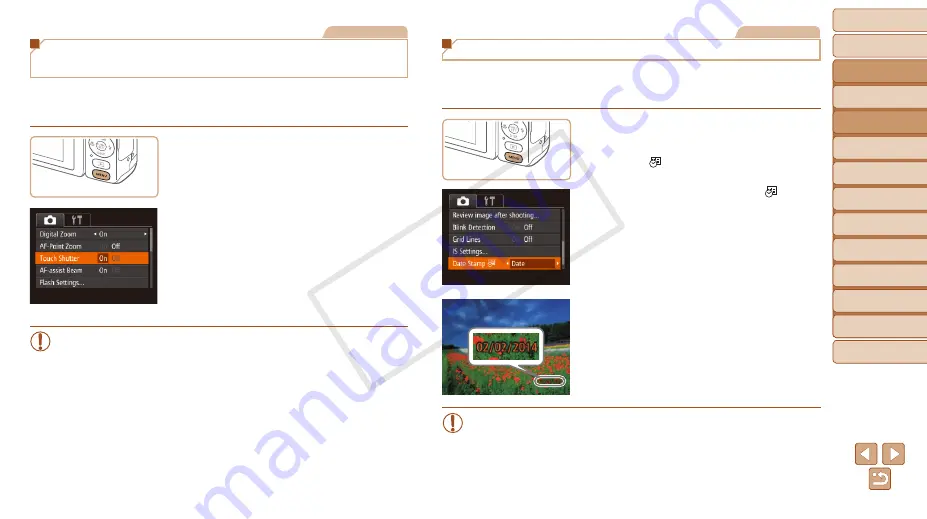
39
Before Use
Basic Guide
Advanced Guide
Camera Basics
Auto Mode
Other Shooting
Modes
P Mode
Playback Mode
Wi-Fi Functions
Setting Menu
Accessories
Appendix
Index
Hybrid Auto /
Dual Capture Mode
Still Images
Shooting by Touching the Screen (Touch
Shutter)
With this option, instead of pressing the shutter button, you can simply
touch the screen and release your finger to shoot. The camera will focus on
subjects and adjust image brightness automatically.
1
Enable touch-shutter function.
z
z
Press the <
n
> button, choose
[Touch Shutter] on the [
4
] tab, and then
2
Shoot.
z
z
Touch the subject on the screen, and
then lift your finger immediately.
z
z
The camera shoots, as a shutter sound
is played.
z
z
To cancel touch shutter, choose [Off] in
step 1.
•
Even while the shot is displayed, you can prepare for the next shot
by touching [
^
].
Still Images
Adding a Date Stamp
The camera can add the shooting date to images, in the lower-right corner.
However, note that date stamps cannot be edited or removed, so confirm
beforehand that the date and time are correct (
).
1
Configure the setting.
z
z
Press the <
n
> button, choose [Date
Stamp
] on the [
4
] tab, and then
choose the desired option (
z
z
Once the setting is complete, [
] is
displayed.
2
Shoot.
z
z
As you take shots, the camera adds the
shooting date or time to the lower-right
corner of images.
z
z
To restore the original setting, choose
[Off] in step 1.
•
Date stamps cannot be edited or removed.
COP
Y






























