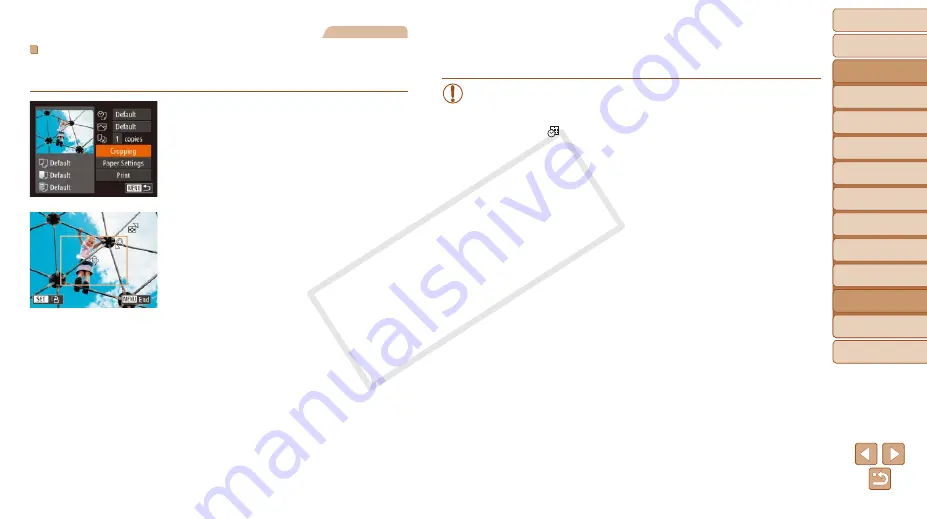
174
Before Use
Basic Guide
Advanced Guide
Camera Basics
Auto Mode
Other Shooting
Modes
P Mode
Playback Mode
Wi-Fi Functions
Setting Menu
Accessories
Appendix
Index
Hybrid Auto /
Dual Capture Mode
Still Images
Cropping Images before Printing
By cropping images before printing, you can print a desired image area
instead of the entire image.
1
Choose [Cropping].
z
z
After following step 1 in “Configuring Print
screen, choose [Cropping] and press the
<
m
> button.
z
z
A cropping frame is now displayed,
indicating the image area to print.
2
Adjust the cropping frame as
needed.
z
z
To resize the frame, move the zoom
lever.
z
z
To move the frame, press the
<
o
><
p
><
q
><
r
> buttons.
z
z
To rotate the frame, press the <
m
>
button.
z
z
Press the <
n
> button, press the
<
o
><
p
> buttons to choose [OK], and
then press the <
m
> button.
3
Print the image.
z
z
Follow step 7 in “Easy Print” (
)
to print.
•
Cropping may not be possible at small image sizes, or at some
aspect ratios.
•
Dates may not be printed correctly if you crop images shot with
[Date Stamp
] selected.
COP
Y






























