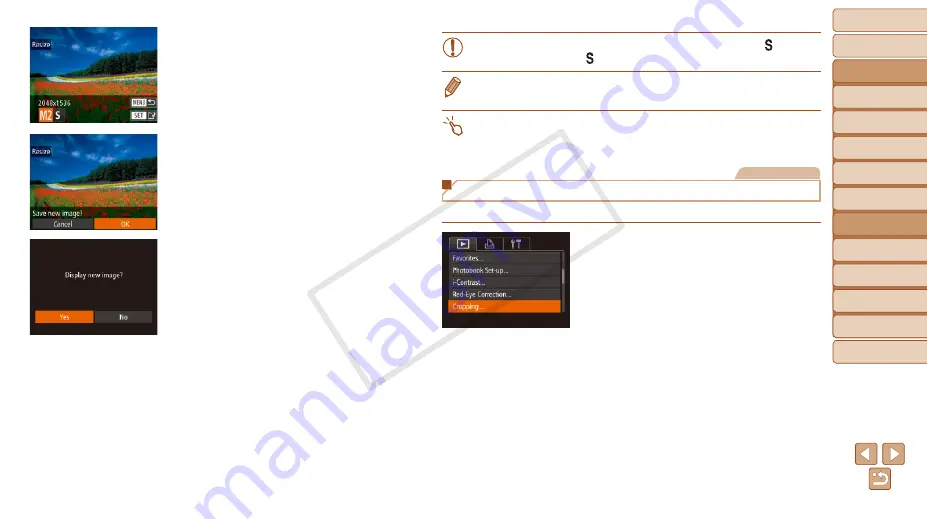
108
Before Use
Basic Guide
Advanced Guide
Camera Basics
Auto Mode
Other Shooting
Modes
P Mode
Playback Mode
Wi-Fi Functions
Setting Menu
Accessories
Appendix
Index
Hybrid Auto /
Dual Capture Mode
3
Choose an image size.
z
z
Press the <
q
><
r
> buttons to choose the
size, and then press the <
m
> button.
z
z
[Save new image?] is displayed.
4
Save the new image.
z
z
Press the <
q
><
r
> buttons to choose
[OK], and then press the <
m
> button.
z
z
The image is now saved as a new file.
5
Review the new image.
z
z
Press the <
n
> button. [Display new
image?] is displayed.
z
z
Press the <
q
><
r
> buttons to choose
[Yes], and then press the <
m
> button.
z
z
The saved image is now displayed.
•
Editing is not possible for images shot at a resolution of [
]
] in step 3.
•
Images cannot be resized to a higher resolution.
•
You can also configure this setting by touching the size on the screen in step
3, touching it again, and then touching [OK].
•
You can also view saved images by touching [Yes] on the screen in step 5.
Still Images
Cropping
You can specify a portion of an image to save as a separate image file.
1
Choose [Cropping].
z
z
Press the <
n
> button, and then
choose [Cropping] on the [
1
] tab
2
Choose an image.
z
z
Press the <
q
><
r
> buttons to choose an
image, and then press the <
m
> button.
COP
Y






























