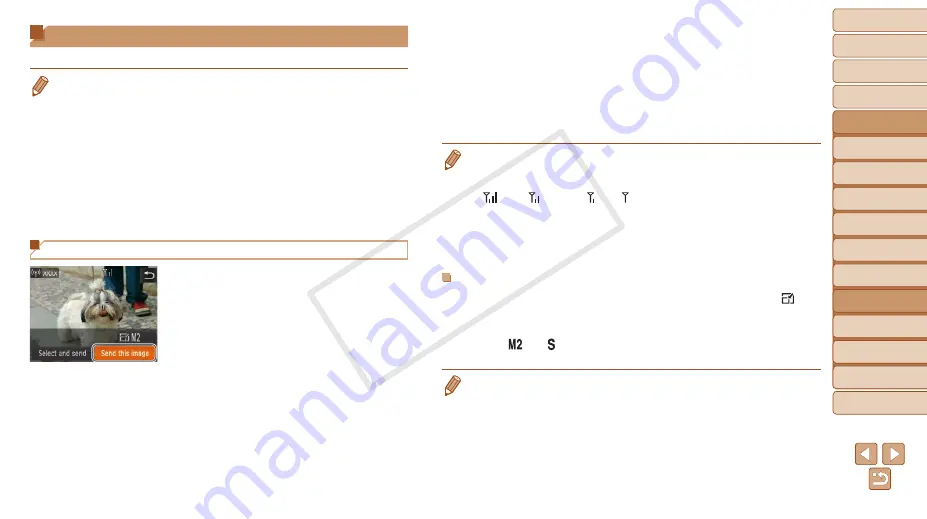
99
1
2
3
4
5
6
8
9
10
Cover
Preliminary Notes and
Legal Information
Contents: Basic
Operations
Camera Basics
Creative Shot
Mode
Auto Mode/
Hybrid Auto Mode
Other Shooting
Modes
Playback Mode
Setting Menu
Accessories
Appendix
Index
Basic Guide
P Mode
7
Advanced Guide
Wi-Fi Functions
Sending Images
Send images wirelessly to destinations registered on the camera as follows.
•
Images can be uploaded to social networking services or sent to email
addresses, via CANON iMAGE GATEWAY. See CANON iMAGE GATEWAY
for details.
•
Up to 50 images can be sent together at once. You can send movies together
as long as the total playback time is within two minutes. However, if the
destination is a Web service, the number of movies and images that can be
sent may be less depending on the Web service. See the desired Web service
for details.
•
Depending on the condition of the network you are using, it may take a long
time to send movies. Be sure to keep an eye on the camera battery level.
•
When connected to a computer, images are transferred using the computer
(included software CameraWindow) instead of the camera (
Sending Images Individually
1
Choose an image.
z
z
Drag left or right across the screen to
choose an image to send.
2
Send the image.
z
z
Touch [Send this image].
z
z
When uploading to YouTube, read the
terms of service, and touch [I Agree].
X
X
Image transfer will begin.
X
X
After images are uploaded to a Web
service, touch [OK] on the screen that
is displayed to return to the playback
screen.
X
X
After sending images to a camera or
smartphone, [Transfer completed] will be
displayed, and the display will return to
the image transfer screen.
•
Keep your fingers or other objects off the Wi-Fi transmitter-receiver (
Covering this may decrease the speed of your image transfers.
•
On the screen, wireless signal strength is indicated by the following icons.
[
] high, [ ] medium, [ ] low, [ ] weak
However, no icon is displayed when the camera is used as an access point.
•
To disconnect from the camera, touch [
^
] in the upper right of the screen, and
then touch [OK] in the disconnection confirmation screen. You can also use the
smartphone to end the connection.
Choosing the Image Resolution (Size)
You can choose the resolution (size) of images to send by touching [ ] on
the image transmission screen.
•
To send images at original size, select [No] as the resizing option.
•
Choosing [ ] or [ ] will resize images that are larger than the selected
size before sending.
•
Movies cannot be resized.
COP
Y






























