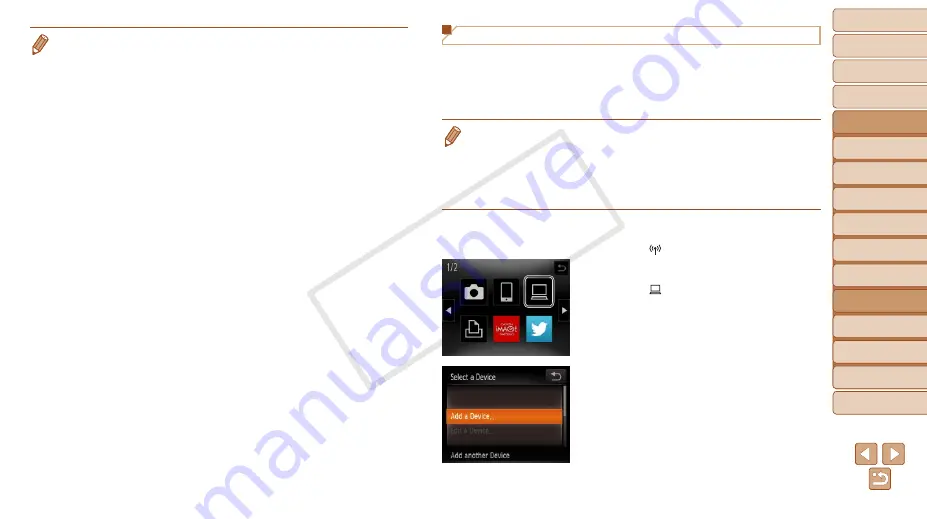
94
1
2
3
4
5
6
8
9
10
Cover
Preliminary Notes and
Legal Information
Contents: Basic
Operations
Camera Basics
Creative Shot
Mode
Auto Mode/
Hybrid Auto Mode
Other Shooting
Modes
Playback Mode
Setting Menu
Accessories
Appendix
Index
Basic Guide
P Mode
7
Advanced Guide
Wi-Fi Functions
•
The following Windows settings are configured when you run the utility in step
2.
-
Turn on media streaming.
This will enable the camera to find the computer to access via Wi-Fi.
-
Turn on network discovery.
This will enable the computer to find the camera.
-
Turn on ICMP (Internet Control Message Protocol).
This allows you to check the network connection status.
-
Enable Universal Plug & Play (UPnP).
This will enable network devices to detect each other automatically.
•
Some security software may prevent you from completing the settings as
described here. Check the settings of your security software.
Adding a Computer
Add a computer to your list of devices to connect to via Wi-Fi.
Follow these instructions when using a Wi-Fi Protected Setup (WPS)
compatible access point to establish a push-button connection.
If your access point is not WPS-compatible, establish a connection as
described in “Connecting to Access Points in the List” (
•
WPS makes it easy to complete settings when connecting devices over Wi-Fi.
You can use either Push Button Configuration Method or PIN Method for
settings on a WPS supported device.
•
Refer to the user guide provided with your access point to check if it supports
WPS.
•
Be sure to also read the user guide included with your access point.
1
Access the Wi-Fi menu.
z
z
Touch [ ] (
2
Choose a computer.
z
z
Touch [ ].
3
Choose [Add a Device].
z
z
Touch [Add a Device].
X
X
A list of detected access points will be
displayed in the [Select Network] screen.
COP
Y






























