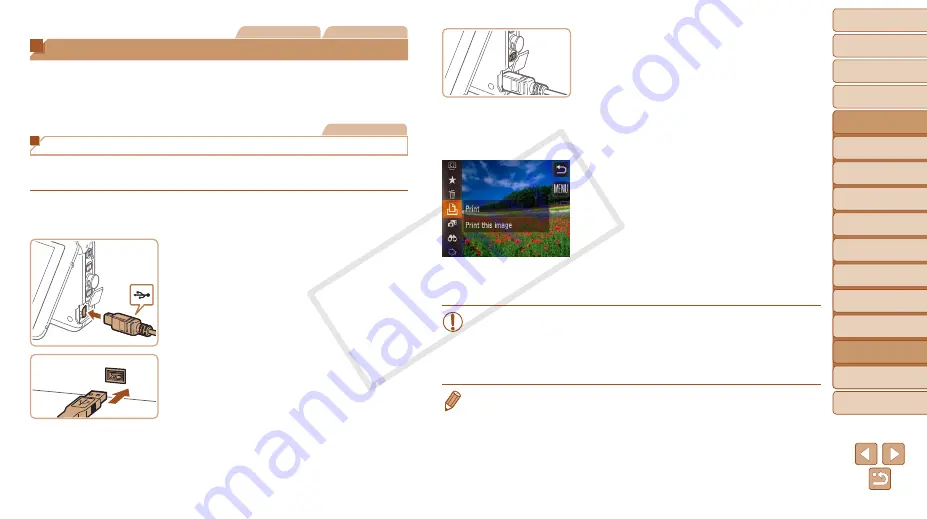
115
1
2
3
4
5
6
7
8
10
Cover
Preliminary Notes and
Legal Information
Contents: Basic
Operations
Camera Basics
Creative Shot
Mode
Auto Mode/
Hybrid Auto Mode
Other Shooting
Modes
Playback Mode
Wi-Fi Functions
Setting Menu
Appendix
Index
Basic Guide
P Mode
Advanced Guide
9
Accessories
Still Images
Movies
Printing Images
Your shots can easily be printed by connecting the camera to a printer.
A Canon SELPHY CP series compact photo printer is used here for the
sake of illustration. Screens displayed and available functions vary by
printer. Also refer to the printer manual for additional information.
Still Images
Printing Still Images
Easily print your shots by connecting the camera to a PictBridge-compatible
printer (sold separately) with the included interface cable (
1
Make sure the camera and
printer are off.
2
Connect the camera to the
printer.
z
z
Open the cover. Holding the smaller
cable plug in the orientation shown, insert
the plug fully into the camera terminal.
z
z
Connect the larger cable plug to the
printer. For other connection details, refer
to the printer manual.
3
Turn the printer on.
4
Turn the camera on.
z
z
Press the <
1
> button to turn the camera
on.
5
Choose an image.
z
z
Browse images by dragging left or right,
and then touch an image to choose it.
6
Print the image.
z
z
Touch [
H
], and then touch [
c
].
X
X
Printing now begins.
z
z
To print other images, repeat the above
procedures starting from step 5 after
printing is finished.
z
z
When you are finished printing, turn the
camera and printer off and disconnect
the cable.
•
Use the printer to configure the paper size, layout, and so on. These
settings cannot be configured from the camera.
•
If the printer or settings are unconfigurable, default printer settings
will be used. For details on default printer settings, refer to the
printer manual.
•
For Canon-brand PictBridge-compatible printers (sold separately), see
“Printers” (
COP
Y






























