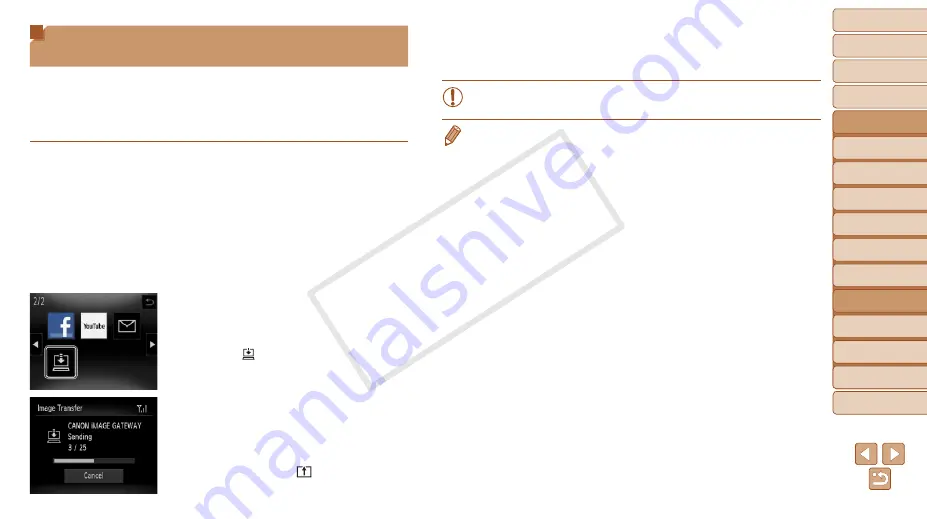
101
1
2
3
4
5
6
8
9
10
Cover
Preliminary Notes and
Legal Information
Contents: Basic
Operations
Camera Basics
Creative Shot
Mode
Auto Mode/
Hybrid Auto Mode
Other Shooting
Modes
Playback Mode
Setting Menu
Accessories
Appendix
Index
Basic Guide
P Mode
7
Advanced Guide
Wi-Fi Functions
Sending Images to a Computer via
CANON iMAGE GATEWAY
Images on the memory card that have not been transferred already can be
sent to a computer via CANON iMAGE GATEWAY.
If the computer that you intend to send images to is turned off, the images will be
stored temporarily on the CANON iMAGE GATEWAY server. However, the images
will be deleted after a while. Start up the computer so that they can be saved.
1
Choose the type of images
to send (only when sending
movies with images).
z
z
Touch [
H
], touch [
n
], and
choose [Wi-Fi Settings] on the [
3
] tab
(
z
z
Choose [Send via Server], and then
choose [Stills/Movies].
z
z
When sending only still images, go to step 2.
2
Send the images.
z
z
Follow the steps in “Establishing Web
90) to
choose [ ].
X
X
Once the connection is established, the
images are sent. (The screen will close in
about one minute.)
z
z
After the images are sent, touch [OK] to
return to the playback screen.
X
X
When the images have been sent
successfully to the CANON iMAGE
GATEWAY server, [ ] is displayed on
the screen.
3
Turn on the computer.
z
z
Images are automatically saved to the
computer when you turn it on.
•
When sending images, you should use a fully charged battery or an
AC adapter kit (sold separately,
•
Even if images were imported to the computer through a different method, any
images not sent to the computer via CANON iMAGE GATEWAY will be sent to
the computer.
COP
Y






























