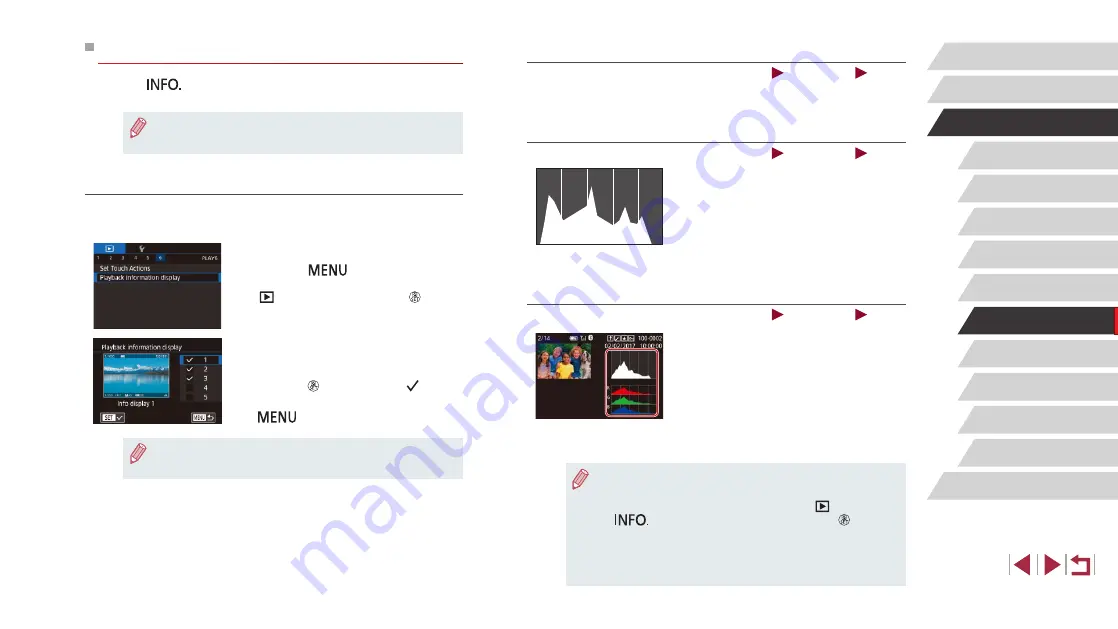
105
Wireless Features
Setting Menu
Accessories
Appendix
Before Use
Index
Basic Guide
Advanced Guide
Camera Basics
Auto Mode /
Hybrid Auto Mode
Other Shooting Modes
Tv, Av, M, and C Mode
Playback Mode
P Mode
Overexposure Warning (for Image Highlights)
Still Images
Movies
Washed-out highlights in the image flash on the screen in detailed
Brightness Histogram
Still Images
Movies
z
Information displays 2 – 5 include a graph
on the top called a brightness histogram,
which shows the distribution of brightness
in images. The horizontal axis represents
the degree of brightness, and the vertical
axis, how much of the image is at each
level of brightness. Viewing the histogram
is a way to check exposure.
RGB Histogram
Still Images
Movies
z
Information display 3 includes an RGB
histogram, showing the distribution
of reds, greens, and blues in images.
The horizontal axis represents R, G,
or B brightness, and the vertical axis,
how much of the image is at that level
of brightness. Viewing this histogram
enables you to check image color
characteristics.
●
An RGB histogram can also be shown at the top of information
displays 2 – 5. Choose one of the information display options from
2 to 5 in [Playback information display] on tab [
6], press the
[
] button, choose [RGB], and then press the [ ] button.
Note that information display 3 will show a brightness histogram
on the bottom of the screen.
●
The brightness histogram can also be accessed while shooting
(
Switching Display Modes
Press the [
] button in Playback mode to switch from “no info
display” to “info display 1” (basic info) to “info display 2” (details).
●
Switching display modes is not possible while the camera is
connected via Wi-Fi to devices other than printers.
Customizing the Shooting Information Displayed
Customize the information shown on each screen. For details on the
information available, see “During Playback” (
1
Access the setting screen.
z
Press the [
] button, choose
[Playback information display] on the
[
6] tab, and then press the [ ] button.
2
Choose information to display.
z
Choose information to display, and then
press the [ ] button to add a [ ] mark.
z
To return to the menu screen, press the
[
] button.
●
An example of display with the options selected in step 2 is shown
at left for reference.






























