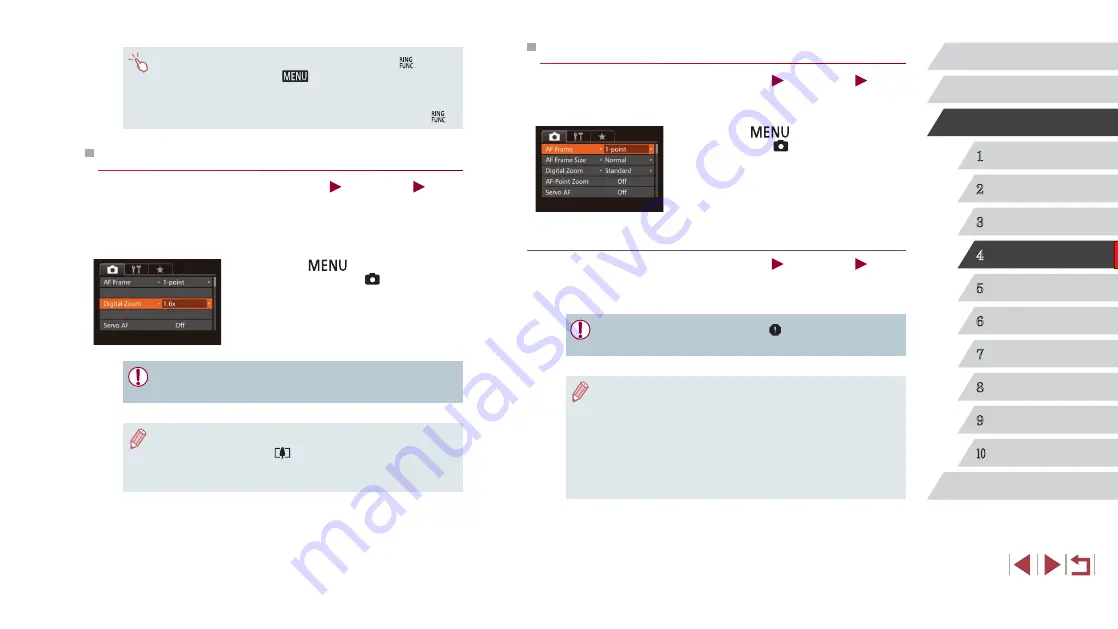
83
1
Camera Basics
2
Auto Mode /
Hybrid Auto Mode
3
Other Shooting Modes
4
P Mode
5
Tv, Av, M, and C Mode
6
Playback Mode
7
Wi-Fi Functions
8
Setting Menu
9
Accessories
10
Appendix
Index
Before Use
Basic Guide
Advanced Guide
Changing the AF Frame Mode
Still Images
Movies
Change the AF (auto focus) frame mode to suit the shooting conditions as
follows.
z
Press the [
] button, choose [AF
Frame] on the [ ] tab, and then choose
the desired option (
1-point
Still Images
Movies
One AF frame is displayed. Effective for reliable focusing. You can also
move the frame by touching the screen (
●
A yellow AF frame is displayed with [ ] if the camera cannot
focus when you press the shutter button halfway.
●
To compose shots so that subjects are positioned at the edge or
in a corner, first aim the camera to capture the subject in an AF
frame, and then hold the shutter button halfway down. As you
continue to hold the shutter button halfway, recompose the shot
as desired, and then press the shutter button all the way down
(
Focus Lock).
●
The AF frame position is enlarged when you press the shutter
button halfway and [AF-Point Zoom] (
●
To access the screen in step 2, you can either touch [
] on the
screen in step 1 or touch [
] on the manual focus screen
●
You can also configure this setting by touching or dragging the bar
on the screen in step 2 to specify a value and then touching [
].
Digital Tele-Converter
Still Images
Movies
The focal length of the lens can be increased by approximately 1.6x or
2.0x. This can reduce camera shake because the shutter speed is faster
than it would be if you zoomed (including using digital zoom) in to the
same zoom factor.
z
Press the [
] button, choose
[Digital Zoom] on the [ ] tab, and then
choose the desired option (
z
The view is enlarged and the zoom factor
is displayed on the screen.
●
The digital tele-converter cannot be used with digital zoom (
or AF-point zoom (
51).
●
The shutter speed may be equivalent when you move the zoom
lever all the way toward [
] for maximum telephoto, and when
you zoom in to enlarge the subject to the same size following
step 2 in “Zooming In Closer on Subjects (Digital Zoom)” (






























