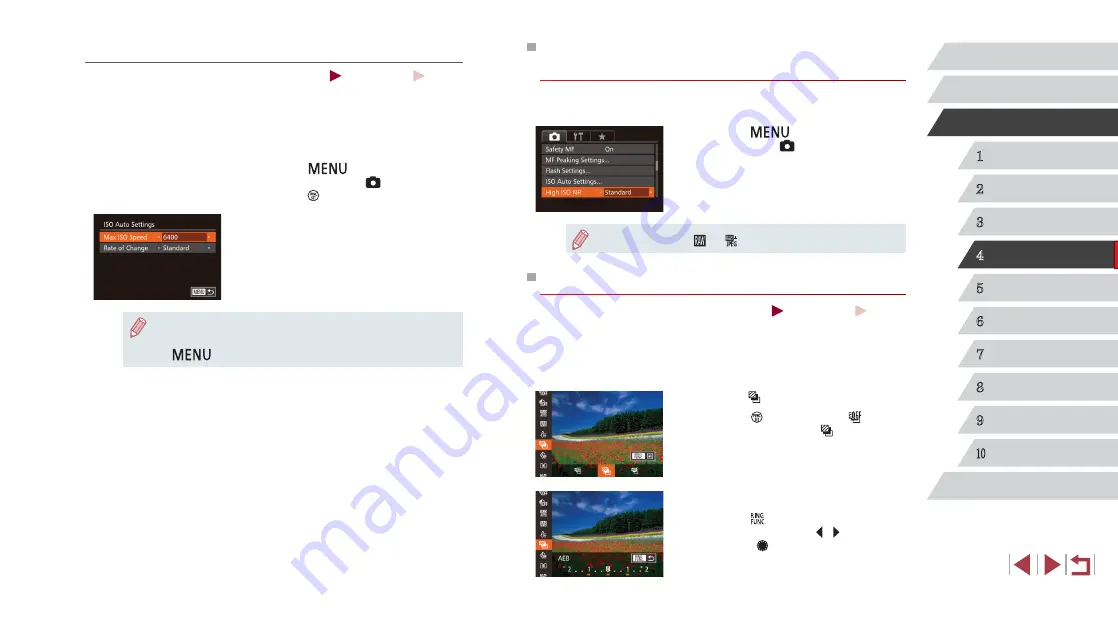
76
1
Camera Basics
2
Auto Mode /
Hybrid Auto Mode
3
Other Shooting Modes
4
P Mode
5
Tv, Av, M, and C Mode
6
Playback Mode
7
Wi-Fi Functions
8
Setting Menu
9
Accessories
10
Appendix
Index
Before Use
Basic Guide
Advanced Guide
Changing the Noise Reduction Level
(High ISO NR)
You can choose from 3 levels of noise reduction: [Standard], [High], [Low].
This function is especially effective when shooting at high ISO speeds.
z
Press the [
] button, choose [High
ISO NR] on the [ ] tab, and then choose
the desired option (
●
Not available with [ ] or
[ ]
(
Auto Exposure Bracketing (AEB Shooting)
Still Images
Movies
Three consecutive images are captured at different exposure levels
(standard exposure, underexposure, and then overexposure) each time
you shoot. You can adjust the amount of underexposure and overexposure
(relative to standard exposure) from –2 to +2 stops in 1/3-stop increments.
1
Choose [ ].
z
Press the [ ] button, choose [ ] in the
menu, and then choose [ ] (
2
Configure the setting.
z
Press the [ ] button, and then adjust the
setting by pressing the [ ][ ] buttons or
turning the [ ] dial.
Adjusting ISO Auto Settings
Still Images
Movies
When the camera is set to [AUTO], maximum ISO speed can be specified
in a range of [400] – [12800], and sensitivity can be specified in a range of
three levels.
1
Access the setting screen.
z
Press the [
] button, choose [ISO
Auto Settings] on the [ ] tab, and then
press the [ ] button (
2
Configure the setting.
z
Choose a menu item to configure, and
then choose the desired option (
●
You can also access the [ISO Auto Settings] screen when
choosing the ISO speed in the FUNC. menu, by pressing the
[
] button.






























