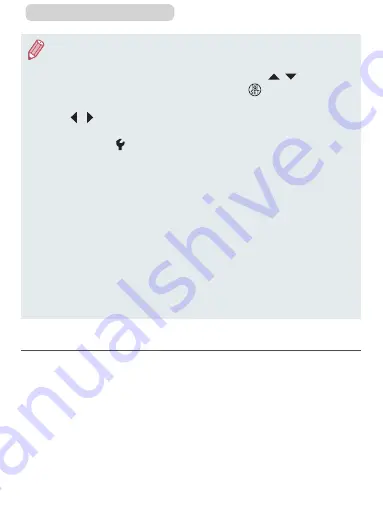
348
ç
Contents
●
Once you have connected to devices via the Wi-Fi menu, recent
destinations will be listed first when you access the Wi-Fi menu.
You can easily connect again by pressing the [ ][ ] buttons to
choose the device and then pressing the [ ] button. To add a
new device, display the device selection screen by pressing the
[ ][ ] buttons, and then configure the setting.
●
If you prefer not to display recent target devices, choose MENU
(
58) ► [ 4] tab ► [Wireless settings] ► [Wi-Fi Settings] ►
[Target History] ► [Off].
●
You can also change the camera nickname on the screen in step
2 (
●
When the camera is connected to a computer, the camera screen
is blank.
●
Mac OS: If CameraWindow is not displayed, click the
[CameraWindow] icon in the Dock.
●
To disconnect from the camera, turn off the camera.
●
If you chose [PIN Method] in step 6, a PIN code will be displayed
on the screen. Be sure to set this code in the access point.
Choose a device in the [Select a Device] screen. For further
details, refer to the user manual included with your access point.
Connecting to Listed Access Points
1
View the listed access points.
z
View the listed networks (access
points) as described in steps
Содержание PowerShot G7X Mark II
Страница 66: ...66 Contents Auto Mode Hybrid Auto Mode Convenient mode for easy shots with greater control over shooting...
Страница 228: ...228 Contents You can also access the Flash Settings screen 58 by pressing the button and touching...
Страница 385: ...385 Contents Setting Menu Customize or adjust basic camera functions for greater convenience...
Страница 444: ...444 Contents Appendix Helpful information when using the camera...






























