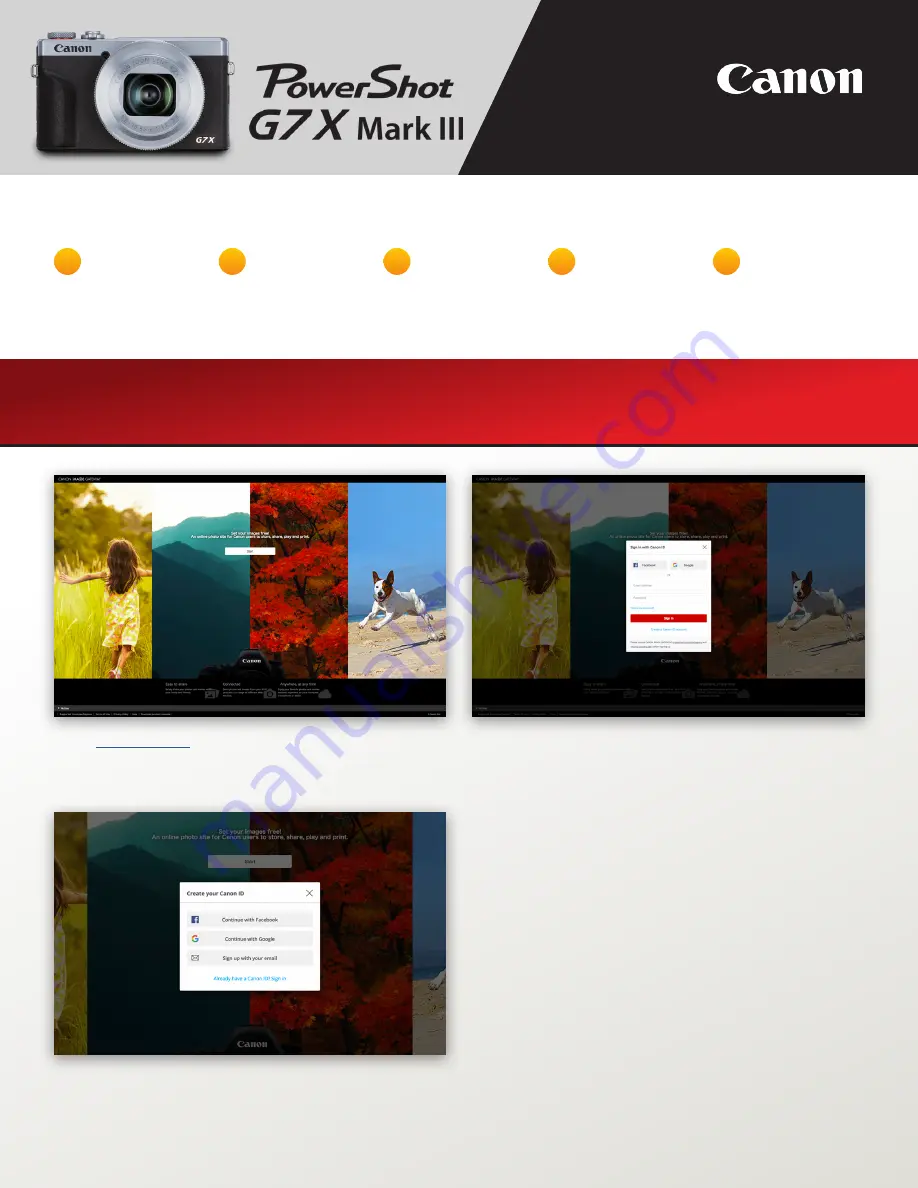
Livestreaming Setup and Going Live
Pre-setup Checklist:
What You Need to Get Started
Google account
with your
YouTube Channel
YouTube live
stream verified
Canon Image
Gateway account
Stable Home
Network
Connection
Set camera’s
date and time
Canon Image Gateway Setup
Go to
canon.us/CIG
to get started.
Proceed with creating an account using the method of
your choice, and then sign in to Canon Image Gateway
using the created account.
1
2
3
4
5
You can create a Canon ID account if you don’t have one,
or you can use your Google account that you are using
for YouTube.








