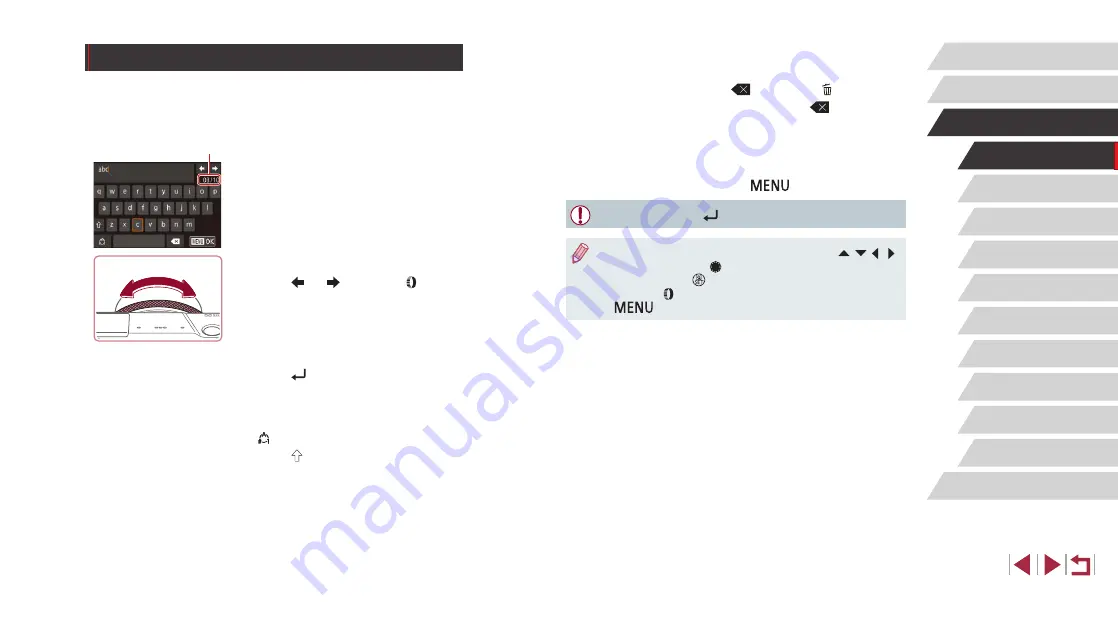
32
Auto Mode /
Hybrid Auto Mode
Other Shooting Modes
P Mode
Tv, Av, M, and C Mode
Playback Mode
Wi-Fi Functions
Setting Menu
Accessories
Appendix
Before Use
Index
Basic Guide
Advanced Guide
Camera Basics
Deleting Characters
z
To delete the previous character, either
touch [
] or press the [ ] button.
z
Touching and holding [
] will delete five
characters at a time.
Confirming Input and Returning to the
Previous Screen
z
Press the [
] button.
●
For some functions, [
] is not displayed and cannot be used.
●
Another way to use the keyboard is by pressing the [ ][ ][ ][ ]
buttons or turning the [ ] dial to select characters or icons, and
then pressing the [ ] button. You can also move the cursor by
turning the [ ] ring. To return to the previous screen, press the
[
] button.
On-Screen Keyboard
Use the on-screen keyboard to enter information for Face ID (
Wi-Fi connections (
141), and so on. Note that the length and type of
information you can enter varies depending on the function you are using.
Entering Characters
z
Touch the characters to enter them.
z
The amount of information you can enter
(1) varies depending on the function you
are using.
Moving the Cursor
z
Touch [ ] or [ ], or turn the [ ] ring.
Entering Line Breaks
z
Touch [ ].
Switching Input Modes
z
To switch to numbers or symbols, touch
[ ].
z
Touch [ ] to enter capital letters.
z
Available input modes vary depending on
the function you are using.
(1)






























