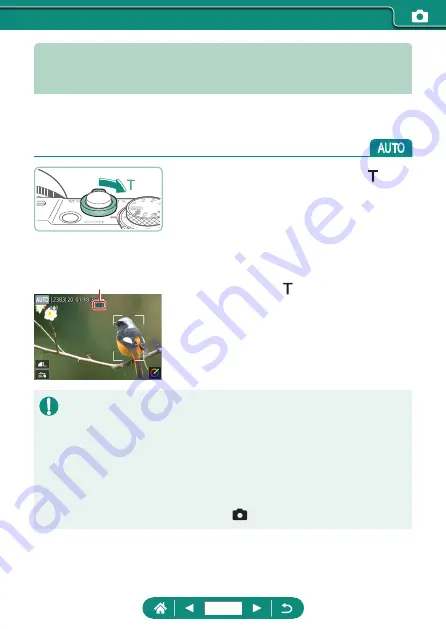
Zooming In Closer on Subjects
(Digital Zoom)
When distant subjects are too far away to enlarge using the optical zoom,
use digital zoom for up to about 16x enlargement.
1
Move the zoom lever toward .
z
Press and hold the lever.
z
Zooming stops at the largest zoom factor
before the image becomes noticeably
grainy, which is then indicated on the
screen.
2
Press toward again.
z
The camera zooms in even closer on the
subject.
z
(1) is the current zoom factor.
z
Using the zoom lever will show the current position on the zoom bar. The
zoom bar is color-coded to indicate the zoom range.
-
White range: optical zoom range where the image will not appear grainy.
-
Yellow range: digital zoom range where the image is not noticeably
grainy (ZoomPlus).
-
Blue range: digital zoom range where the image will appear grainy.
z
No blue range is displayed under certain pixel count settings, and you can
zoom in to the maximum level in one zoom operation.
z
To deactivate digital zoom, choose
[Digital zoom] → [Off].
(1)
97
Содержание PowerShot G5X Mark II
Страница 19: ...Camera Basics Basic information and instructions from initial preparations to shooting and playback 19 ...
Страница 51: ...Instead of pressing the button z z Touch Instead of pressing the button z z Touch 51 ...
Страница 55: ...Shooting Easily shoot in simple modes or take more sophisticated shots using a variety of features 55 ...
Страница 107: ...Changing the Aspect Ratio The image aspect ratio ratio of width to height can be changed 1 Still img aspect ratio 107 ...
Страница 193: ...Selecting all images on a card z z All images on card OK 193 ...
Страница 194: ...Rotating Images Change the orientation of images and save them 1 Choose an image 2 button choose an option 194 ...
Страница 254: ...Ending Wi Fi Connections 1 Press the button 2 Disconnect exit OK 254 ...
Страница 305: ...5 Access the printing screen z z button Print image 6 Print 305 ...
Страница 306: ...Appendix 306 ...
















































