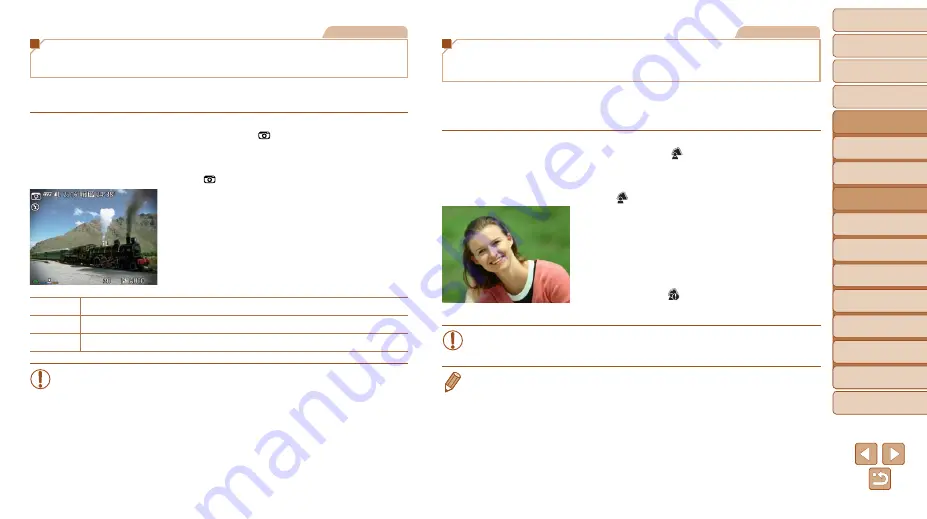
58
1
2
3
4
5
6
7
8
9
10
Cover
Before Use
Common Camera
Operations
Advanced Guide
Camera Basics
Auto Mode /
Hybrid Auto Mode
Other Shooting
Modes
Tv, Av, M, C1,
and C2 Mode
Playback Mode
Wi-Fi Functions
Setting Menu
Accessories
Appendix
Index
Basic Guide
P Mode
Still Images
Shooting with a Toy Camera Effect
(Toy Camera Effect)
This effect makes images resemble shots from a toy camera by vignetting
(darker, blurred image corners) and changing the overall color.
1
Choose [ ].
z
z
Follow steps 1 – 2 in “Image Effects
(Creative Filters)” (
) and choose
[ ].
2
Choose a color tone.
z
z
Turn the <
z
> dial to choose a color
tone.
z
z
A preview is shown of how your shot will
look with the effect applied.
3
Shoot.
Standard Shots resemble toy camera images.
Warm
Images have a warmer tone than with [Standard].
Cool
Images have a cooler tone than with [Standard].
•
Try taking some test shots first, to make sure you obtain the desired
results.
Still Images
Making Subjects Stand Out
(Background Defocus)
Two consecutive images are captured each time you shoot and processed
into a single image, so that the subject stands out against a blurred
background.
1
Choose [ ].
z
z
Follow steps 1 – 2 in “Image Effects
[ ].
2
Shoot.
z
z
Hold the camera steady as you shoot.
When you press the shutter button all the
way down, the camera will shoot twice
and process the images.
z
z
A blinking [ ] icon indicates that the
images could not be processed.
•
Excessive camera shake or certain shooting conditions may prevent
you from obtaining the desired results.
•
For the best results with this effect, try shooting close to the subject, and
ensure ample distance between the subject and background.
•
There will be a delay before you can shoot again, as the camera processes
the images.
•
To adjust the effect level, turn the <
z
> dial.






























