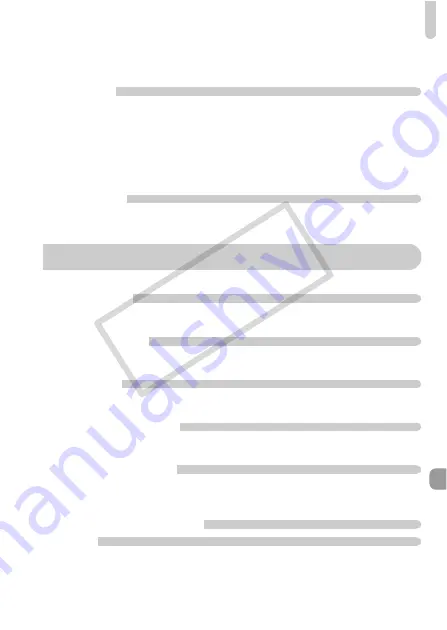
List of Messages That Appear on the Screen
193
•
Depending on its capabilities, when playing movies on a computer, frames may drop
or the audio may cut out.
Computer
Cannot transfer images to a computer.
It may be possible to solve the problem when the camera is connected to a computer via
cable by reducing the transfer speed.
•
Press the
1
button to enter Playback mode. With the
n
button held down, press
the
o
and
m
buttons simultaneously. Press the
qr
buttons to choose [B] when it
appears on the screen, then press the
m
button.
Eye-Fi Card
Cannot transfer images (p. 188).
If error messages appear on the screen, try one of the following solutions.
No memory card
•
The memory card is not installed in the correct direction. Install the memory card in the
correct direction (p. 17).
Memory card locked
•
The SD memory card, SDHC memory card, SDXC memory card or Eye-Fi Card’s write
protect tab is set to “LOCK”. Unlock the write protect tab (p. 16).
Cannot record!
•
You attempted to shoot an image without a memory card. Install the memory card in
the correct direction to shoot (p. 17).
Memory card error (p. 52)
•
If the same message appears even when a formatted memory card is installed in the
correct direction, contact a Canon Customer Support Help Desk (p. 17).
Insufficient space on card
•
There is not enough free space on the memory card to shoot (pp. 24, 28, 55, 75, 91,
117 – 121) or edit images (pp. 146 – 150). Erase the images (pp. 28, 140) to open
space for new images, or insert an empty memory card (p. 17).
Change the battery pack. (p. 17)
No Image.
•
There are no images recorded on the memory card that can be displayed.
List of Messages That Appear on the Screen
COP
Y
















































