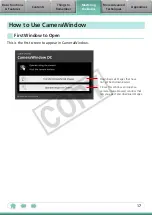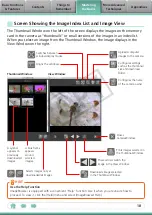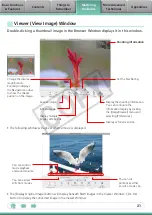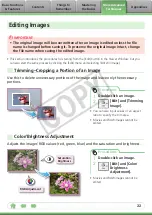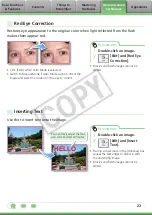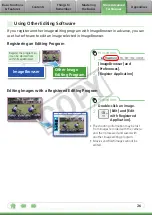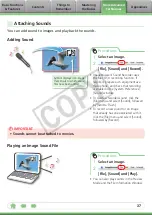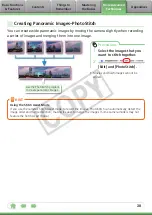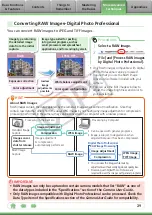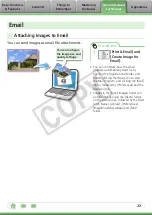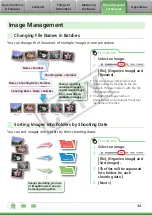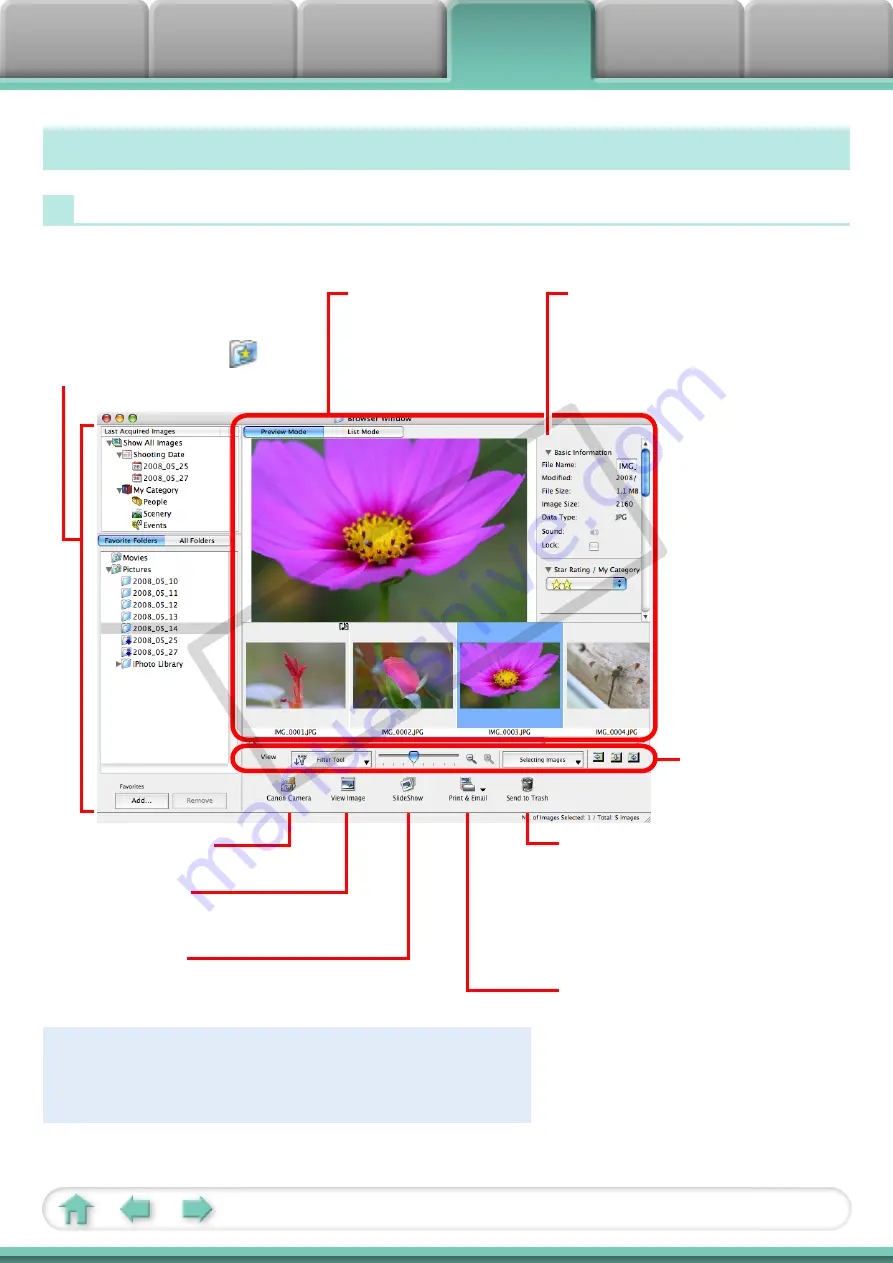
19
How to Use the Browser Window
Browser Window
This is the main window for performing tasks in ImageBrowser.
Last Acquired Image/Folder Area
Selects a folder to display.
• You can register folders you use
often as Favorite Folders (
).
Register by clicking [Add].
Browser Area
• Displays the images in
the selected folder.
Image Information
Preview Mode:
Displays information
about the selected image.
Index List Mode:
Displays image
information if you click the [File]
menu and select [Get Info].
Canon Camera
Displays CameraWindow.
View Image
Displays the selected image in
the Viewer Window.
Slide Show
Displays the selected images in
succession in the window.
Rotate Image
• To rotate images, click the [Edit] menu and select [Rotate Image].
• To rotate the original image in the displayed direction, click the
[Edit] menu and select [Rotate According to Rotation Information].
Display Control Panel
Configures the settings
for displaying images in
the Browser Area.
Send to Trash
Deletes selected images or folders.
• Deleted images are placed in the Trash.
• If you mistakenly send an image to the
Trash, click the [Trash] icon in the Dock
and restore the image to its original
folder in the Finder.
Print & Email
Prints the selected image(s).
Or creates an image attachment for email.
COP
Y