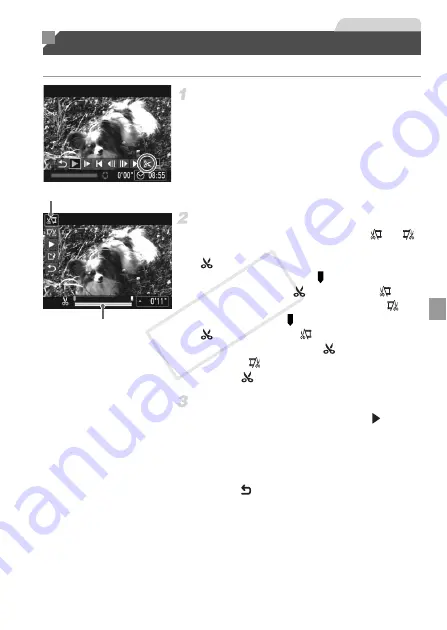
165
You can cut movies to remove unneeded portions at the beginning or end.
Choose
*
.
z
Following steps 1 – 3 on p. 136, choose
*
and press the
m
button.
X
The movie editing panel and editing bar are
now displayed.
Specify portions to cut.
z
Press the
op
buttons to choose
or
.
z
To view the portions you can cut (identified by
on the screen), press the
qr
buttons or
turn the
7
dial to move . Cut the beginning
of the movie (from
) by choosing
, and
cut the end of the movie by choosing
.
z
Even if you move to a position other than a
mark, choosing
will only cut the
portion from the nearest
to the left, and
choosing
will cut the portion from the
nearest
to the right.
Review the edited movie.
z
Press the
op
buttons to choose
, and
then press the
m
button. The edited movie is
now played.
z
To edit the movie again, repeat step 2.
z
To cancel editing, press the
op
buttons to
choose .
Press
the
m
button, choose
[OK] (either press the
qr
buttons or turn the
7
dial), and then press the
m
button again.
Editing Movies
Movies
Movie Editing Bar
Movie Editing Panel
COP
Y
Содержание PowerShot G1 X
Страница 34: ...Accessories 34 COPY ...
Страница 35: ...35 Camera Basics Basic camera operations and features 1 COPY ...
Страница 43: ...43 Smart Auto Mode Convenient mode for easy shots with greater control over shooting 2 COPY ...
Страница 90: ...90 COPY ...
Страница 122: ...122 COPY ...
Страница 167: ...167 Setting Menu Customize or adjust basic camera functions for greater convenience 7 COPY ...
Страница 214: ...Using an Eye Fi Card 214 COPY ...
Страница 215: ...215 Appendix Helpful information when using the camera 9 COPY ...
Страница 231: ...Functions and Menu Tables 231 K E w S O P t x T E v Y Selectable or set automatically Not selectable COPY ...






























