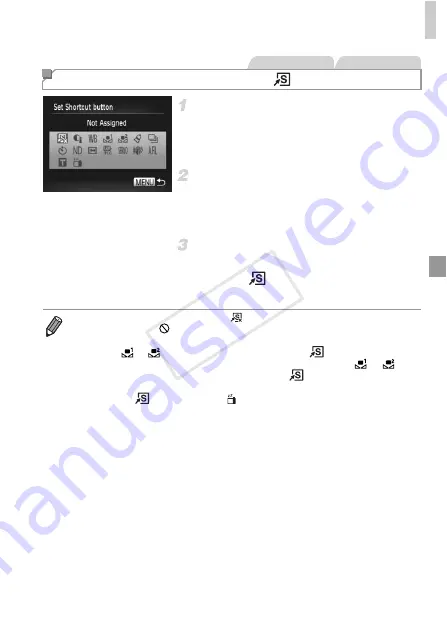
Customization for Shooting Styles
131
Access the setting screen.
z
Press the
n
button, choose [Set Shortcut
button] on the
4
tab, and then press the
m
button (p. 41).
Configure the setting.
z
Press the
opqr
buttons or turn the
7
dial
to choose a function to assign, and then
press the
m
button.
Use the assigned function as
needed.
z
Press the
button to activate the assigned
function.
Assigning Functions to the
Button
Still Images
Movies
•
To restore default settings, choose
.
•
Icons labeled with
indicate that the function is not available in the current
shooting mode or under current function conditions.
•
When the
or
function is used, each press of the
button records white
balance data (p. 101), and the white balance settings change to
or
.
•
When the
%
function is used, each press of the
button adjusts and locks
the focus, and
%
is displayed on the screen.
•
Pressing the
button when the
function is used deactivates screen
display. To restore the display, do any of the following.
-
Press any button (other than the power button)
-
Hold the camera in another orientation
-
Open and close the screen
-
Raise and lower the flash
COP
Y
Содержание PowerShot G1 X
Страница 34: ...Accessories 34 COPY ...
Страница 35: ...35 Camera Basics Basic camera operations and features 1 COPY ...
Страница 43: ...43 Smart Auto Mode Convenient mode for easy shots with greater control over shooting 2 COPY ...
Страница 90: ...90 COPY ...
Страница 122: ...122 COPY ...
Страница 167: ...167 Setting Menu Customize or adjust basic camera functions for greater convenience 7 COPY ...
Страница 214: ...Using an Eye Fi Card 214 COPY ...
Страница 215: ...215 Appendix Helpful information when using the camera 9 COPY ...
Страница 231: ...Functions and Menu Tables 231 K E w S O P t x T E v Y Selectable or set automatically Not selectable COPY ...






























