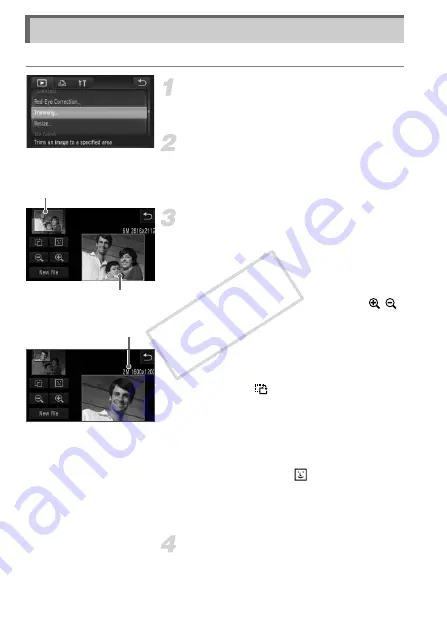
134
You can cut out a portion of a recorded image and save it as a new image file.
Choose [Trimming].
z
Touch
H
, then
n
to choose the
1
tab, and touch [Trimming].
Choose an image.
z
Drag across the screen to choose an
image, then touch [OK].
Adjust the trimming area.
X
A frame will appear around the portion of
the image to be trimmed.
X
The original image will display in the upper
left and the trimmed image will display in
the lower right.
z
If you move the zoom lever, touch
or the image on the lower right of the
screen, you can change the frame size.
z
If you drag on the image at the upper left or
the image on the lower right, you can move
the frame.
z
If you touch
, you can change the frame
orientation.
z
In an image with detected faces, gray
frames appear around the faces located in
the upper left image. The frames can be
used for trimming. You can switch between
frames by touching
.
z
Touch [New File].
X
The [Save new image?] screen will
appear.
Save as a new image and display.
z
Follow Steps 4 and 5 on p. 133.
Trimming
Trimming Area
Trimming Area Display
Recorded pixels
after trimming
COP
Y
Содержание PowerShot ELPH 510 HS
Страница 12: ...12 COPY...
Страница 40: ...40 COPY...
Страница 60: ...60 COPY...
Страница 189: ...Functions and Menu Lists 189 4 T Y w O P t N 2 3 3 3 3 Selectable or set automatically Not selectable COPY...
Страница 193: ...Functions and Menu Lists 193 4 T Y w O P t N 4 4 4 4 Selectable or set automatically Not selectable COPY...
Страница 208: ...208 MEMO COPY...
Страница 209: ...209 MEMO COPY...






























